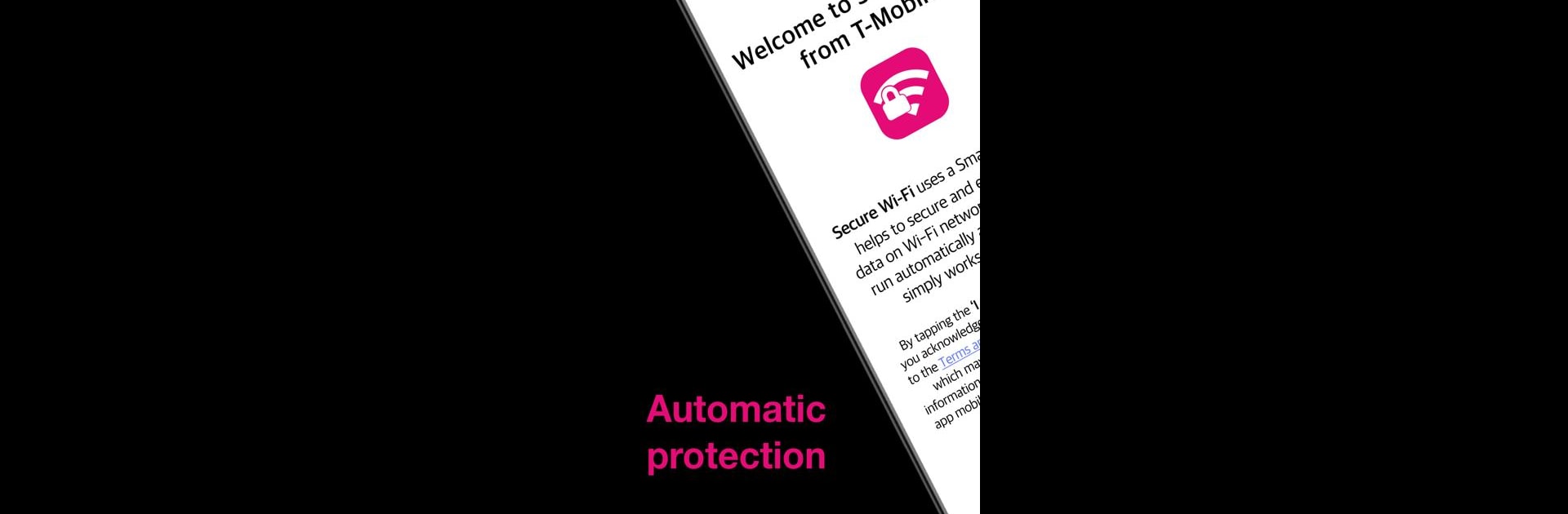Let BlueStacks turn your PC, Mac, or laptop into the perfect home for T-Mobile Secure Wi-Fi, a fun Tools app from T-Mobile USA.
About the App
T-Mobile Secure Wi-Fi from T-Mobile USA is all about making your Wi-Fi life less stressful and a lot more secure. You don’t need to mess with settings or even think about it—this app jumps into action whenever you join a Wi-Fi network. With it, you can relax knowing your data has an extra layer of protection, whether you’re at a café, airport, or just hanging out at home.
App Features
-
Automatic Protection
As soon as you connect to any Wi-Fi, this app gets to work without you lifting a finger. No complicated setup, no digging around in menus—everything just happens quietly in the background. -
SmartVPN® Security
There’s some real tech under the hood. The SmartVPN® feature automatically encrypts your data when you’re on public or unsecured Wi-Fi, so things like logins, emails, and personal info stay private. -
Enhanced Wi-Fi via T-Mobile’s Network
Run into laggy or spotty Wi-Fi? The app smoothly switches over to T-Mobile’s 4G or 5G network to keep things moving. This helps you avoid random connection drops or annoying delays. -
Runs on Autopilot
No toggling settings or constant notifications. Secure Wi-Fi quietly monitors your connections and steps in when it’s needed, so you don’t have to keep track of every network you join. -
Works on a Bigger Screen
Want to try it out on your laptop or desktop? BlueStacks lets you use T-Mobile Secure Wi-Fi on your PC or Mac, making it easy to enjoy the same protections while working or streaming from a bigger device.
Eager to take your app experience to the next level? Start right away by downloading BlueStacks on your PC or Mac.