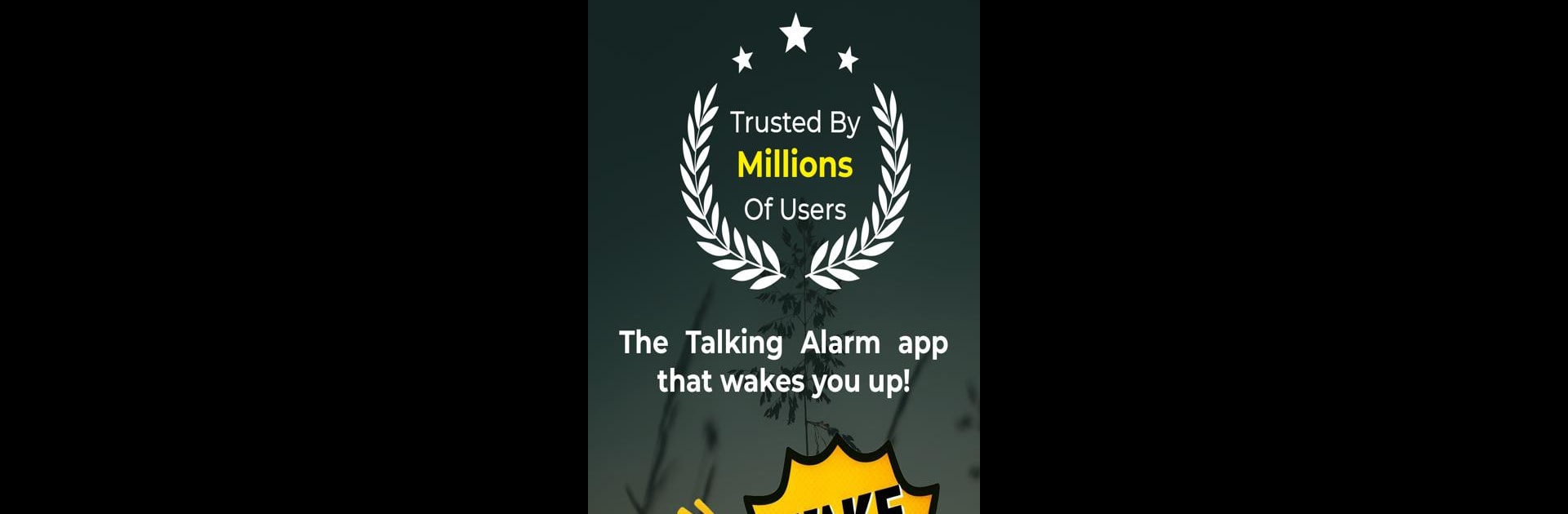Get freedom from your phone’s obvious limitations. Use Talking Alarm Clock Beyond, made by Sentry Apps, a Tools app on your PC or Mac with BlueStacks, and level up your experience.
About the App
Ever wish your alarm could actually talk to you in the morning, maybe even tell you what’s on your to-do list? With Talking Alarm Clock Beyond by Sentry Apps, that’s exactly what you get. This isn’t just an alarm that beeps or blares music—think of it as your morning assistant, nudging you awake and telling you exactly what you’ve got lined up for the day.
App Features
Custom Alarms for Every Need
Set up daily, one-off, or even those once-in-a-blue-moon alarms (yes, you can literally pick any future date!). Handy for reminders, not just waking up.
Loads of Alarm Sounds
Choose from 17 built-in tunes, any ringtone on your phone, your favorite playlist, or even online radio stations. There’s something for every mood—even those “I need to get up, seriously” mornings.
Creative Dismiss and Snooze Choices
If hitting snooze is your downfall, you’re covered. Dismiss or snooze your alarm by solving math, shaking your device, taking a walk, solving a captcha, and more. Keeps your brain (and body) in check!
Mayday Mode for Heavy Sleepers
This one’s for the deep sleepers or chronic snoozers: if your usual alarm hasn’t done the trick, Mayday steps in with a super-loud backup alarm that won’t take “maybe five more minutes” for an answer.
Time and Messages Read Aloud
Let your alarm tell you the time or read out a morning message—great for hearing reminders before you even open your eyes.
Flexible Alarm Settings
Tweak everything: label your alarms, pick the sound or volume, decide how and when alarms recur, choose how snooze works, and even set alarms to auto-delete after they’re done.
Weather Updates at Dismiss
When you turn off your alarm, get a quick look at current weather. No need to grab your phone for another app.
Handy Extras
Need a stopwatch, countdown timer, world clock, or screensaver? It’s all built in, alongside your alarms.
Ok Google Integration
You can set alarms or timers by just saying so—pretty neat for hands-free folks.
Test, Copy, and Manage with a Tap
Preview alarms, copy your favorites for fast setup, or reset with a click—super useful if you’re juggling a few reminders.
If you’re using BlueStacks, you’ll find all these features work seamlessly there too, letting you manage alarms right alongside your other favorite apps.
Eager to take your app experience to the next level? Start right away by downloading BlueStacks on your PC or Mac.