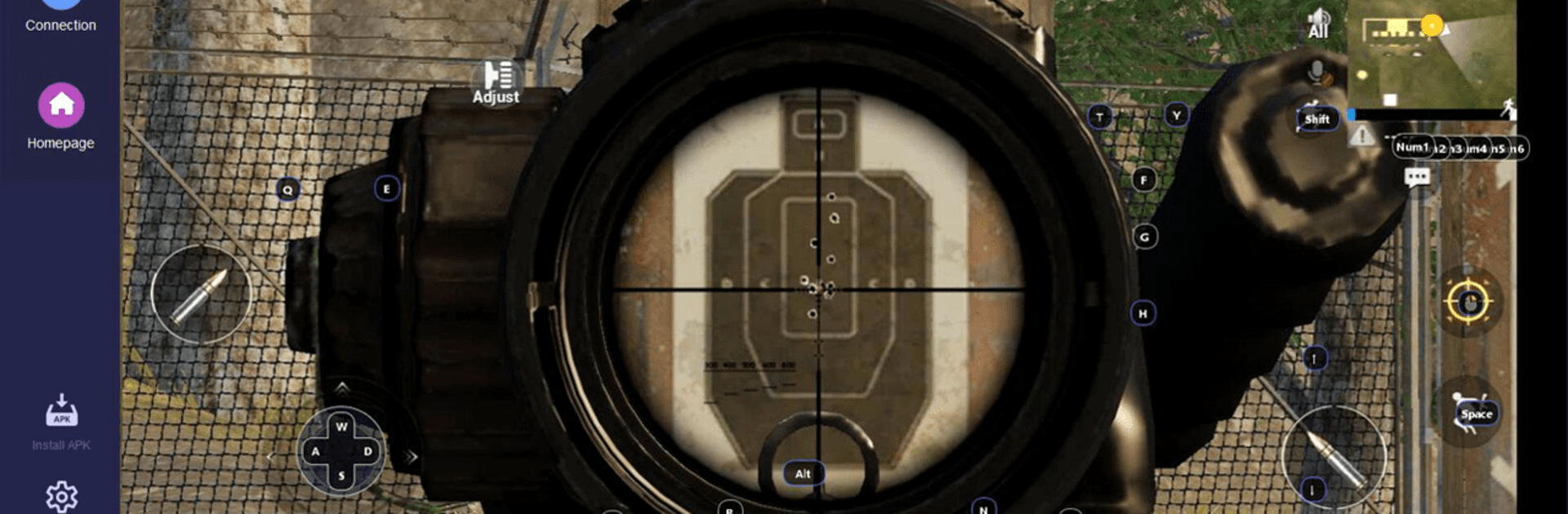Let BlueStacks turn your PC, Mac, or laptop into the perfect home for TC Games-PC plays mobile games, a fun Tools app from Sigma Resources & Technologies, Inc..
About the App
Ever wish you could play your favorite mobile games, but with the comfort and precision of your PC setup? TC Games-PC plays mobile games makes that possible. Created by Sigma Resources & Technologies, Inc., this handy Tools app mirrors your Android’s screen and sound right onto your computer, letting you control everything with your mouse and keyboard. It’s quick to set up, easy to tweak, and perfect for folks who love flexibility—no emulator needed.
App Features
-
Real-Time Mirroring
See exactly what’s on your Android screen—games, apps, whatever—directly on your computer monitor, with hardly any lag. -
Audio Streaming
You don’t have to miss a beat; your device’s sound streams straight to your PC, so that game music and effects stay crisp. -
Keyboard and Mouse Control
Step up your game with keyboard shortcuts, mouse clicks, and custom key mapping. Move, aim, type, or swipe as if the app was made for PC. -
Flexible Connections
Go wired with USB or cut the cord using Wi-Fi or HDMI. Choose whatever’s easiest and works best for your setup. -
Screen Off Control
Keep your phone screen off to save battery while you’re still in control from your PC. -
Easy Text Input
Type messages or quick in-game chats from your physical keyboard—way faster than thumbing it out on your phone. -
Ready-to-Use Key Layouts
Download pre-set control schemes for popular games. Want to tweak them? The customization options run deep. -
Screenshots and Recording
Capture important moments: snap a screenshot or record video right from your PC. -
Dynamic Graphics Adjustment
Adjust resolution, color, and quality on the fly to match your taste or your PC’s horsepower. -
Clipboard Sharing
Copy and paste text between your phone and PC—super useful for chat, codes, or transferring strategies. -
Multiple Devices Managed
Juggle up to five Android devices at once from a single PC screen—great for multitaskers. -
Cloud Storage for Keys
Save all your custom game controls to the cloud, so you don’t need to redo your favorite setups. -
Macro and Mouse Customization
Map every key and even your mouse’s side buttons, set up macros, and make short work of complicated commands. -
Game Item Switcher
Swap in-game items with just a single click; no fumbling through menus. -
Mouse Pointer Display
See your mouse right on your phone’s screen—it’s small, but makes a big difference.
TC Games-PC plays mobile games works seamlessly with most Windows laptops or desktops and all recent Android devices. For folks who love playing mobile games with a mouse and keyboard on a bigger screen, especially when using platforms like BlueStacks, this app’s packed with features and plenty of ways to make the experience your own.
Eager to take your app experience to the next level? Start right away by downloading BlueStacks on your PC or Mac.