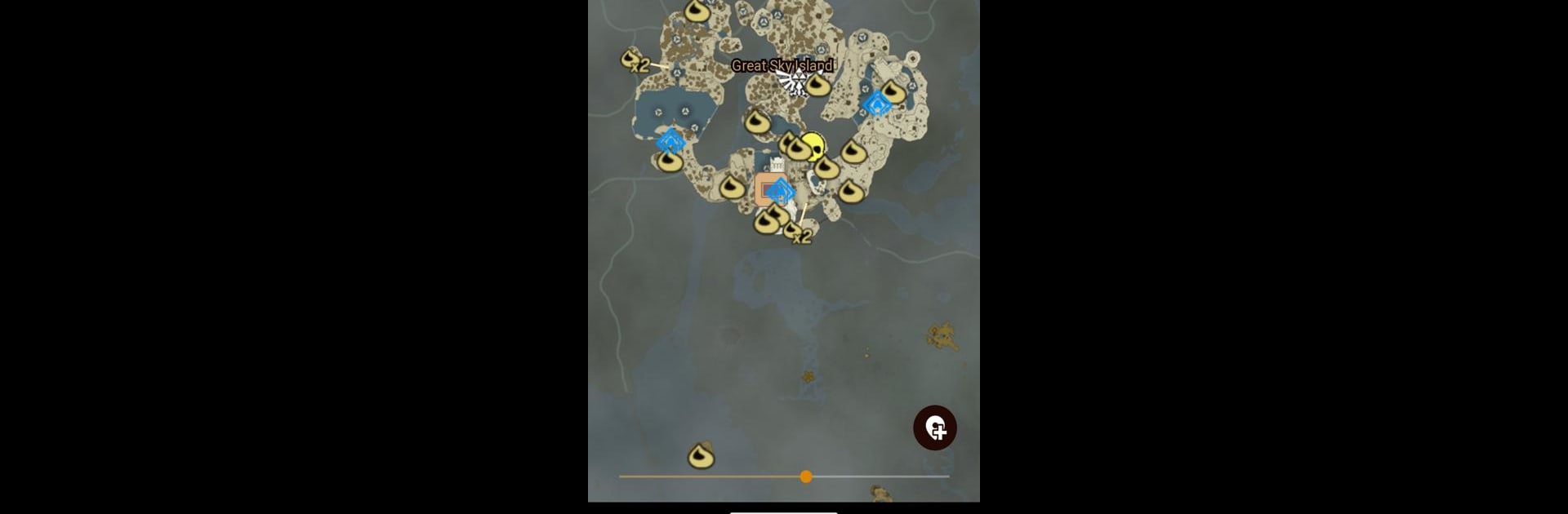Upgrade your experience. Try Tears Companion, the fantastic Tools app from Sebastian Kruse, from the comfort of your laptop, PC, or Mac, only on BlueStacks.
About the App
Looking for a simple, offline map to help you explore The Legend of Zelda: Tears of the Kingdom? Tears Companion gives you a clear, tappable map that points out the sites you care about and keeps everything available even when you’re away from a signal. App name: Tears Companion, Developer name: Sebastian Kruse, Genre: Tools.
App Features
- Offline map — A full map you can use without data, so you can plan routes or check locations while wandering Hyrule.
- Marked points of interest — Shows key locations like Sheikah Towers, Shrines, Korok Seeds, Dragon Tears, and Treasures so you won’t miss the important stuff.
- Tap for details — Tap any icon and a popup gives extra info about that spot, making it quick to get context without leaving the map.
- Smart filtering — Narrow what you see by type, area, or completion status so the map only shows what matters to you right now.
- Easy scanning — Icons are easy to read at a glance; zoom and pan smoothly to find hidden nooks or distant landmarks.
- Lightweight and local — The app focuses on fast, offline access and won’t bog down your device while you explore.
- PC-friendly option — If you prefer a bigger screen, Tears Companion runs fine through BlueStacks so you can view your map on a computer.
- Unofficial companion — This is a fan-made, third-party tool and isn’t affiliated with Nintendo Co. Ltd.; maintenance and updates come from the independent developer, Sebastian Kruse.
Big screen. Bigger performance. Use BlueStacks on your PC or Mac to run your favorite apps.