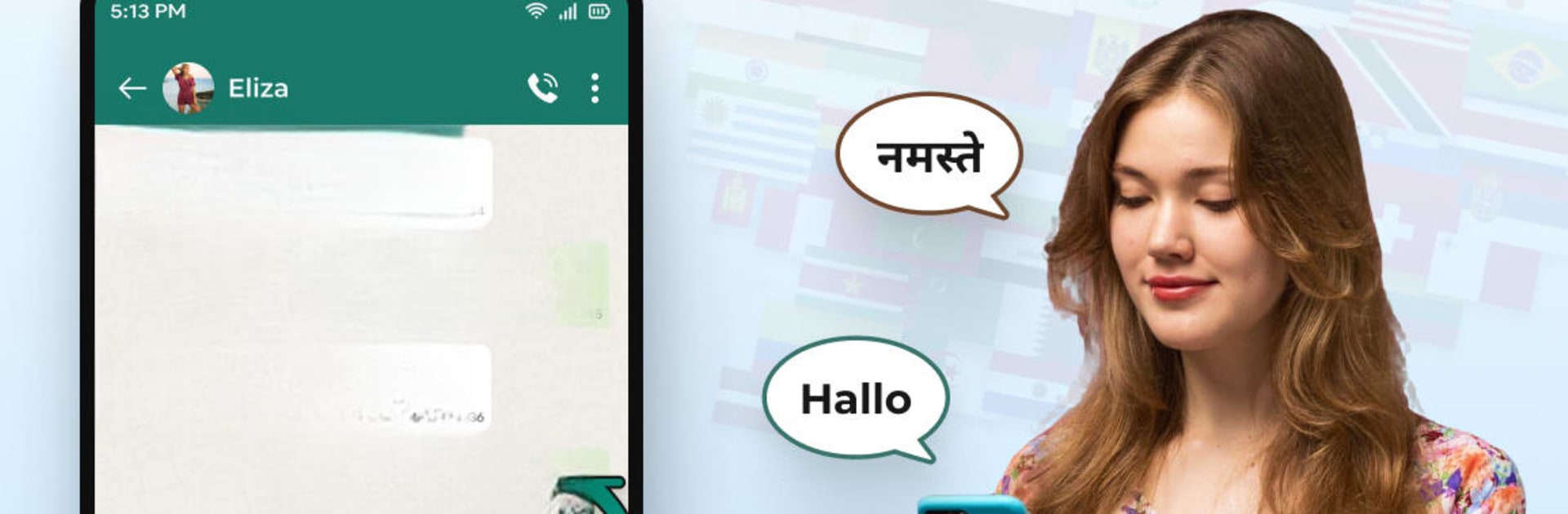What’s better than using Text Keyboard Translator Voice by Prime App’s? Well, try it on a big screen, on your PC or Mac, with BlueStacks to see the difference.
About the App
Text Keyboard Translator Voice, by Prime App’s, is your go-to tool for breaking down language barriers while seamlessly enhancing your typing experience. Translate text, use voice translation, or customize your keyboard with various fonts and themes—all in one handy app! Want to communicate effortlessly across languages? Expect real-time translation, flashy keyboard designs, and voice dictation so natural, it feels like magic.
App Features
Seamless Language Translation:
– Translate text and speech with high accuracy.
– Enjoy real-time audio translation and precise speech conversion.
Advanced Keyboard Customization:
– Personalize with an array of keyboard themes, fonts, and layouts.
– Choose from a plethora of keyboard skins and styles for a fresh look.
Voice and Audio Conversion:
– Dictate with voice input for hands-free control.
– Accurate transcription converts speech into text, effortlessly.
Smart Text Tools:
– Generate unique messages instantly with text and message repeaters.
– Modify texts quickly using easy replicator and multiplier tools.
Professional Language Conversion:
– Convert and recognize multiple languages easily.
– Depend on language and speech interpreters for smooth communication.
Experience these features on your computer with a little help from BlueStacks!
BlueStacks gives you the much-needed freedom to experience your favorite apps on a bigger screen. Get it now.