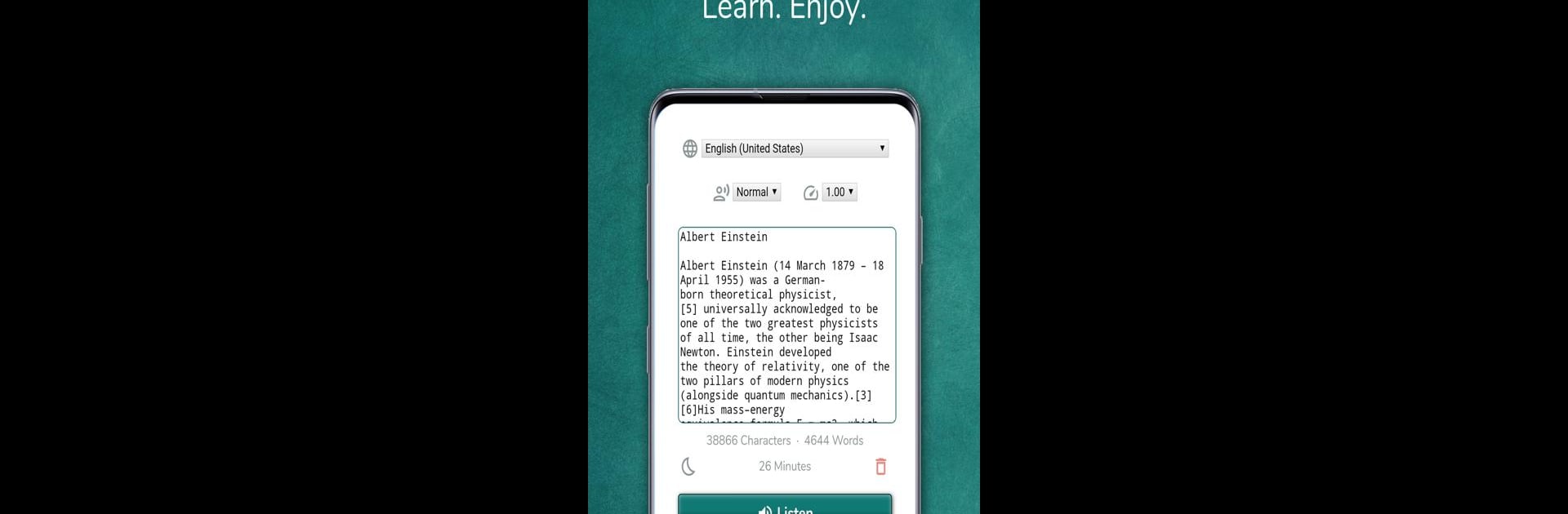Let BlueStacks turn your PC, Mac, or laptop into the perfect home for Text reader – text and voice, a fun Tools app from Perfect tools.
About the App
Ever feel like your eyes need a break from all that reading? With Text reader – text and voice, you can just let your ears do the work. This handy app from Perfect tools turns any bit of text into spoken words, so you can listen in while you go about your day. It’s all about making your digital life a little easier—whether you need to catch up on articles, give your eyes some downtime, or multitask.
App Features
-
Listen with Ease
Got your hands full or just tired of staring at your screen? Hit play and have any text read out loud—even when your phone is locked or the screen’s off. -
Adjust Reading Pace
Prefer a slow and steady narration or a quick listen? You can set the reading speed to match your mood (or your schedule). -
Pick Your Voice
Sometimes it’s all about the voice. Switch between different voices and find the tone that suits you best. -
Language Options
Got something in another language? No worries—the app supports a bunch of languages, making sure nothing gets lost in translation. -
Easy Sharing
Come across an interesting paragraph or a chunk of notes? Just use your device’s share button to send the text straight into Text reader – text and voice. -
Reduce Screen Time
Give your eyes some well-deserved rest and extend your battery life by listening instead of reading. Multitask away.
By the way, if you feel like enjoying all these features on a bigger display, the app runs smoothly with BlueStacks, too.
BlueStacks brings your apps to life on a bigger screen—seamless and straightforward.