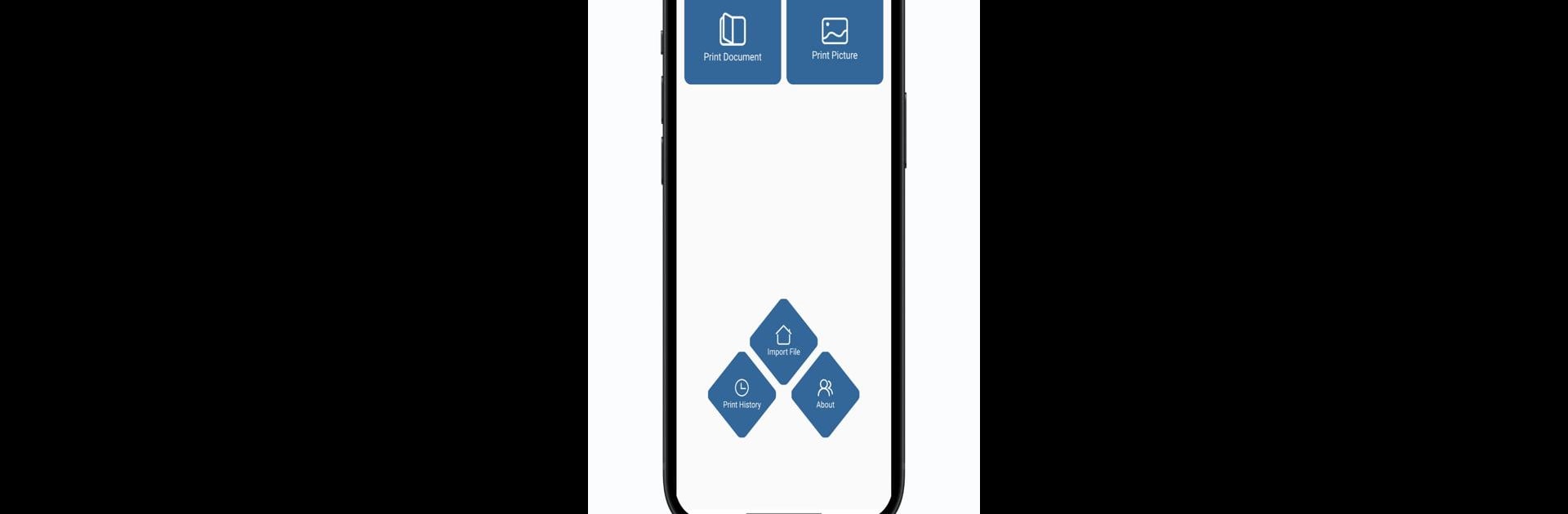Why limit yourself to your small screen on the phone? Run Thermal Printer, an app by Thermal Printer, best experienced on your PC or Mac with BlueStacks, the world’s #1 Android emulator.
About the App
If you need to print documents or pictures straight from your Android device, Thermal Printer makes it hassle-free. Created by Thermal Printer and listed under Tools, this app connects wirelessly so you can handle your print jobs on the go. No more complicated setups—just pick what you want to print, pair up with your thermal printer via Bluetooth, and you’re ready.
App Features
-
Easy Bluetooth Pairing
Link your Android phone or tablet to your thermal printer with a few taps. No tangled wires or confusing instructions—just quick, straightforward connections. -
Supports Popular File Formats
Whether you need to print a PDF, snapshot (jpg or png), or even bring a Word or Excel file to paper, this app’s got you covered. It’s handy for work documents, photos, receipts, and more. -
Simple, Clean Interface
Find and select your files without a headache. The layout keeps everything within easy reach so you won’t waste time hunting through menus. -
Reliable Printing on the Go
Great for busy schedules—just grab your phone, connect, and print wherever your thermal printer travels with you. -
Smooth Performance with BlueStacks
Prefer working from a bigger screen? Running the app with BlueStacks gives you that roomy, desktop experience without losing any main features.
Eager to take your app experience to the next level? Start right away by downloading BlueStacks on your PC or Mac.