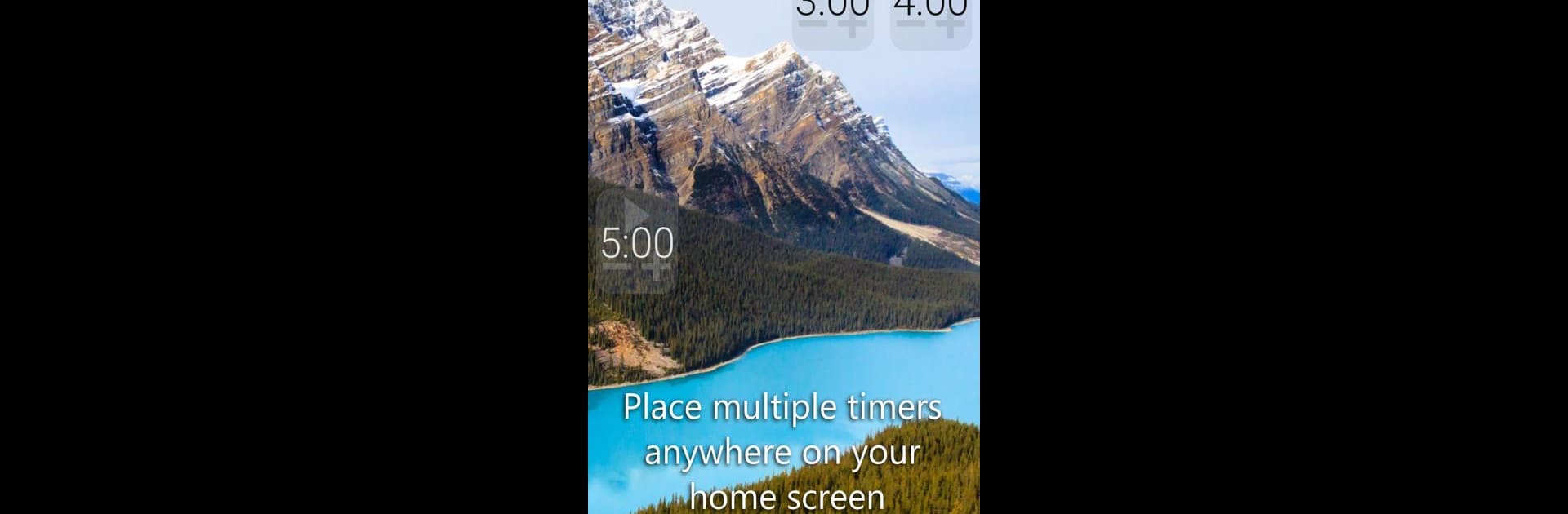Why limit yourself to your small screen on the phone? Run Timer Widget – Tea Time, an app by Hirschkorn, best experienced on your PC or Mac with BlueStacks, the world’s #1 Android emulator.
About the App
Ever wish you could set a timer or stopwatch right from your home screen—no endless app hopping or hunting through menus? Timer Widget – Tea Time by Hirschkorn makes timing things ridiculously easy. It’s all about putting timers and stopwatches where you actually need them, with straightforward little widgets that you can tap, set, and run without any fuss. Perfect for multitaskers, tea brewers, or just about anyone who’s tired of complicated timer apps.
App Features
-
Single-Tap Controls
Need to start or stop the time? Just tap the widget—no need to open anything or fumble for settings. -
Home Screen Time Editing
Change your countdown or stopwatch with simple + and – buttons. Adjust on the fly, right from your home screen. -
Unlimited Widgets
Want multiple timers for different things (like steeping tea and waiting on laundry)? Add as many widgets as you’d like and arrange them anywhere on your screen. -
Custom Look & Transparency
Play around with background colors, text, and transparency so your widgets either blend into your wallpaper or pop out for visibility—whatever works best for you. -
Your Sound, Your Way
Pick any of your phone’s ringtones or notifications for the timer alert. Choose if you want a single ring or a longer sound that won’t quiet down until you do something about it. -
On-the-Fly Time Adjustments
If you need a few extra seconds—or want to shave time off—just tap + or – while the timer’s running. No reset needed. -
Notification Options
Have a notification pop up when the timer runs out, giving you easy options to stop or restart right there. -
No Ads. Zero Fuss.
Simple, lightweight, and completely ad-free, so you can get on with your day.
You can tweak extra options through the app screen or by double-tapping any widget. Prefer a slider over buttons? It’s there. Want to change how fast time increments? That too. Want to use Timer Widget – Tea Time while using BlueStacks on your computer? That’s totally doable for bigger screens and easier multitasking. The widgets are intentionally small and simple, keeping things clean and limited to 90 minutes for timers and 99 minutes for stopwatches—plenty for most everyday uses.
Ready to experience Timer Widget – Tea Time on a bigger screen, in all its glory? Download BlueStacks now.