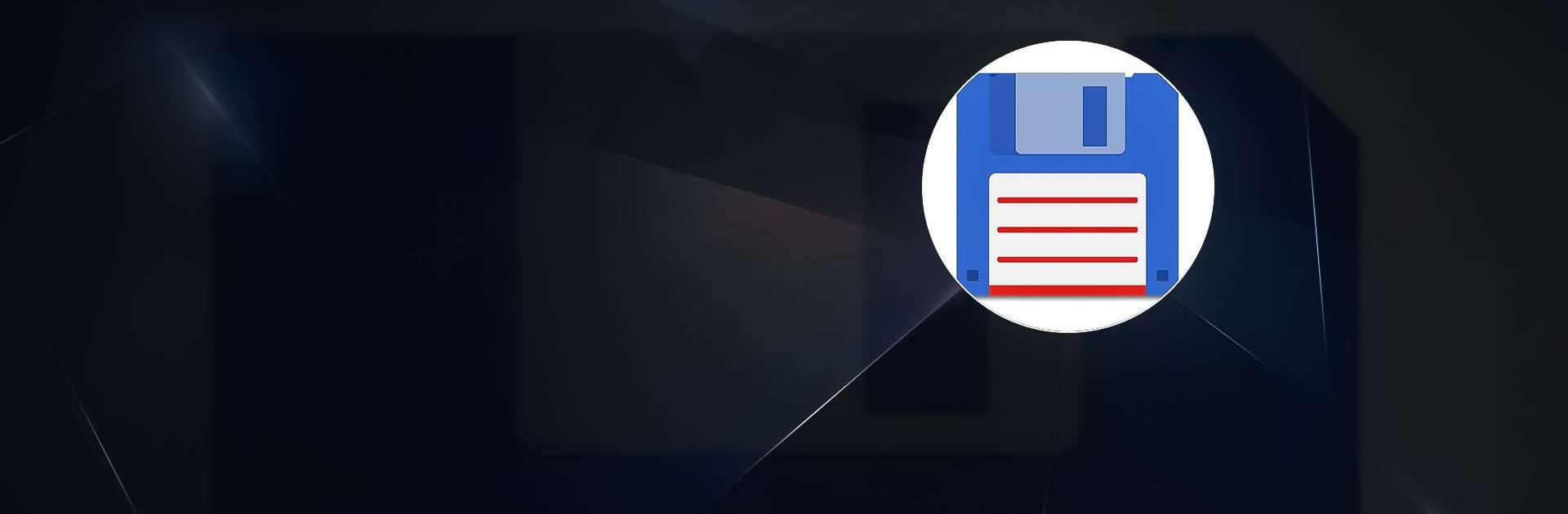Let BlueStacks turn your PC, Mac, or laptop into the perfect home for Total Commander – file manager, a fun Tools app from C. Ghisler.
About the App
Managing files on your Android device doesn’t have to be a headache—Total Commander – file manager makes it a lot less frustrating. If you’re the type who likes your folders neat, your storage organized, and everything a tap away, this one’s for you. With a familiar desktop-style approach adapted for mobile, you get a toolkit that feels solid, reliable, and refreshingly free of any ads. Tidy up, sort out, and take control—moving files around is way smoother than you’d expect.
App Features
-
Two-Pane Layout
Ever wish you could see two folders at the same time on your phone or tablet, like on your PC? The dual-panel design makes it super simple to copy, move, or compare files between different places. -
Full File Management
Rename files, create new folders, move groups of stuff, or just clear out what you don’t need—right from the app. No extra steps, just straight-up basics that work how you want. -
Drag & Drop Fun
Want to move a file? Just hold its icon and drag it where you need. It feels really natural, almost like you’re on your desktop. -
Built-In Archive Support
Zip, unzip, or unrar files without needing extra apps. Not only can you peek inside archives, but you can also bundle up your own folders in a snap. -
App Backup & Management
Quickly see what apps are installed and create backups manually. Handy when you want a little extra security. -
Plugin Power
Connect to cloud services like Google Drive, OneDrive, or Dropbox, plus dive into FTP, SFTP, LAN, or WebDAV connections with optional plugins. -
Root Features
Got root? Unlock advanced file operations, like editing system directories—don’t worry, you’ll get warnings before anything risky. -
Picture Thumbnails & Easy Selection
Visual thumbnails make photo organization feel less like guesswork. Multi-select files easily, whether you’re tapping icons or selecting whole groups at once. -
Media Streaming
Play music and video files right from network shares or the cloud, without downloading everything first. -
Custom Button Bar & Shortcuts
Make navigation your own—a configurable button bar and bookmarks let you jump wherever you need, fast. -
Supports Multiple Languages
The app’s available in a whole bunch of languages, so you can use it in the one that suits you best. -
Accessibility Options
Visually impaired users aren’t left out—there are thoughtful tweaks like icon texts to make navigation easier.
If you like working from your PC, you’ll notice Total Commander – file manager works great with BlueStacks, bringing that desktop-style convenience straight to your screen.
Big screen. Bigger performance. Use BlueStacks on your PC or Mac to run your favorite apps.