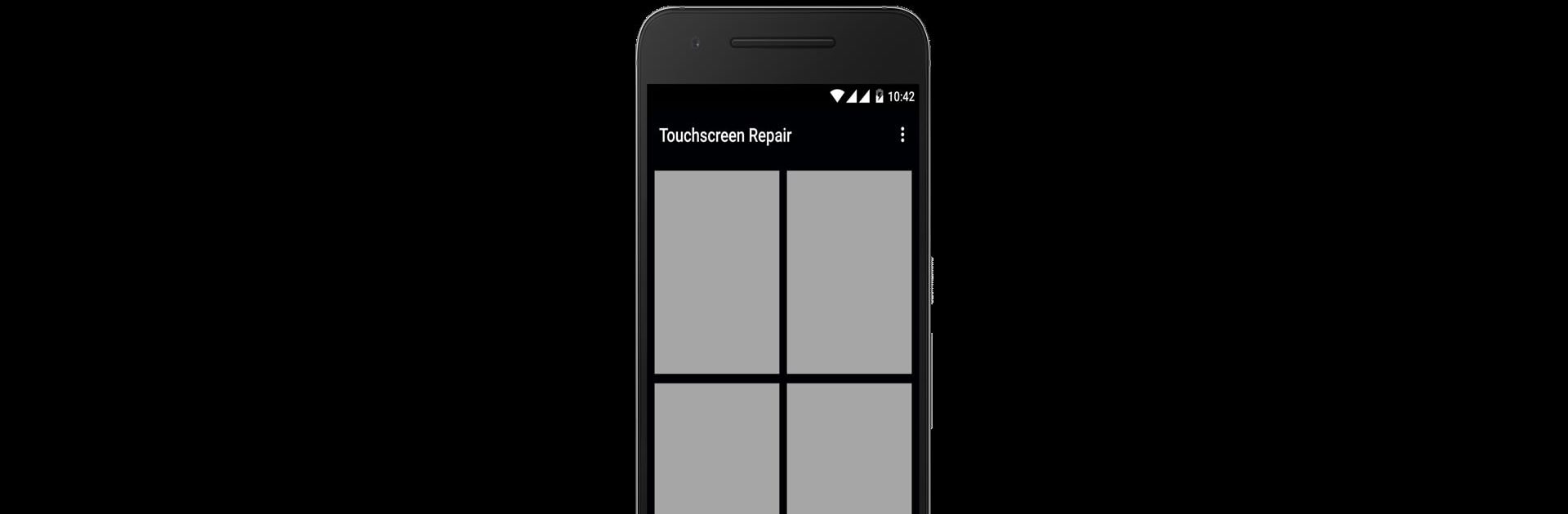Multitask effortlessly on your PC or Mac as you try out Touchscreen Repair, a Tools app by RedPi Apps on BlueStacks.
About the App
Is your phone or tablet acting lazy every time you tap or swipe the screen? That’s where Touchscreen Repair from RedPi Apps comes in. This handy little tool helps fix delays and sluggishness in your touchscreen, so everything feels snappy again. Forget the frustration of repeat taps—just a quick fix and you’re good to go.
App Features
-
Touch Lag Repair
If you notice your screen sometimes ignores your taps or lags behind your swipes, this feature helps speed things up by reducing response delays. -
Better Typing Experience
Struggling with inaccurate keystrokes? The app tunes up the touchscreen, so typing on your keypad feels smoother and more precise. -
Quick Response Optimization
Touchscreen Repair measures how fast your screen reacts in several spots, then adjusts settings for better, more even responsiveness across the whole display. -
Fast and Simple Process
The repair process only takes a few moments and barely needs any instructions—just follow along and let the app get to work. -
Lightweight and No Fuss
The app keeps it simple—no unnecessary images or graphics, just what you need to get your screen working better.
Want to make adjustments while using your favorite tools or even when running apps on BlueStacks? Touchscreen Repair fits right in and helps make your device’s touch input feel as good as new.
BlueStacks brings your apps to life on a bigger screen—seamless and straightforward.