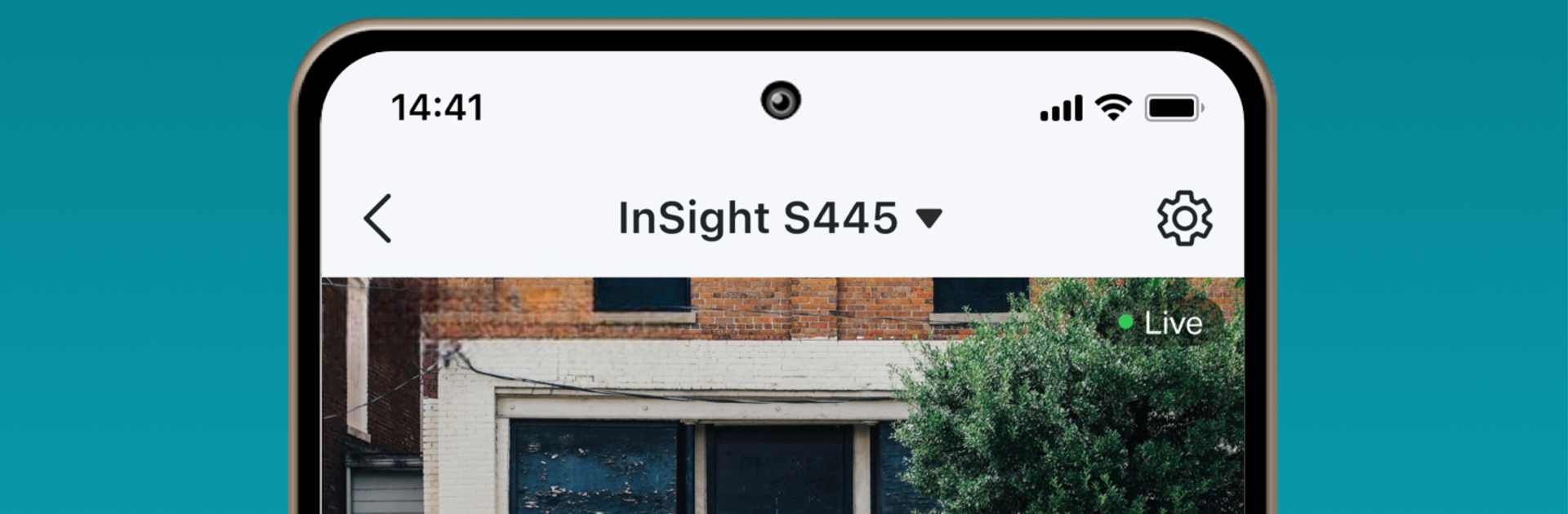What’s better than using TP-Link VIGI by TP-LINK SYSTEMS INC.? Well, try it on a big screen, on your PC or Mac, with BlueStacks to see the difference.
TP-Link VIGI feels like a straightforward control room for VIGI cameras and NVRs, without a lot of fluff. Create an account, add the cameras, and the app lays everything out in a way that makes sense. The step-by-step setup actually helps, so there is less guessing during the first run. Live view loads fast and switching between cameras is smooth, with a clean grid that keeps things easy to read. Scrubbing through playback is simple too, so checking what happened earlier in the day does not turn into a chore.
What stands out is the alert system. It supports motion detection, activity zones, boundary alerts, and even obstruction alerts, and it sends notifications right away through the cloud. Drawing zones is handy to cut down on false alarms, like ignoring a busy sidewalk but watching the doorway. The app also lets users tweak device settings and manage the system from one place, so a small store or home setup stays organized.
Running it on a PC with BlueStacks gives it a control-panel feel. The bigger screen helps watch multiple feeds and dragging through the timeline with a mouse feels natural. It is not flashy, but it is reliable, quick to learn, and focused on the stuff that actually matters for monitoring.
BlueStacks brings your apps to life on a bigger screen—seamless and straightforward.