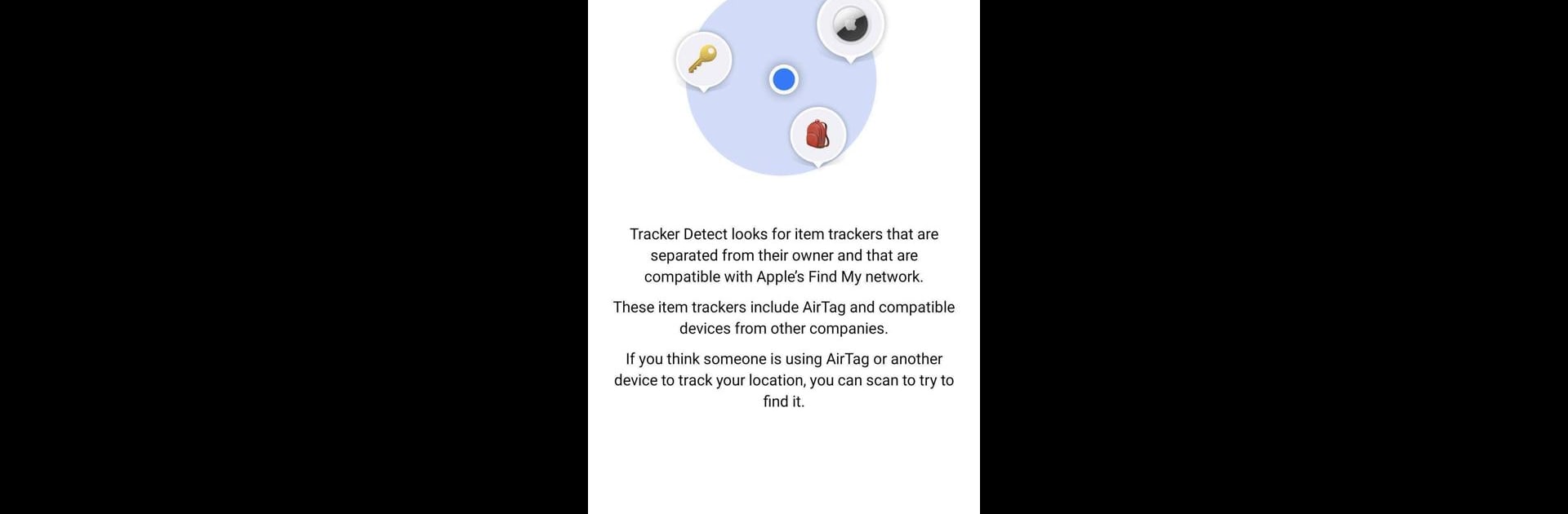Upgrade your experience. Try Tracker Detect, the fantastic Tools app from Apple, from the comfort of your laptop, PC, or Mac, only on BlueStacks.
About the App
Ever worry that a tiny device like an AirTag might be keeping tabs on you without your knowledge? Tracker Detect, from Apple, gives you an easy way to check if there are any hidden or unfamiliar trackers nearby that might be paired with someone else’s device. This app gives peace of mind to folks who want to make sure they’re not being tracked by gadgets that use Apple’s Find My network—whether you’re on the move, out with friends, or just curious.
App Features
-
Quick Tracker Scans
Start a scan anytime to search for AirTag and other compatible item trackers that could be traveling with you or hanging around in your space. It only takes a couple of taps. -
Find My Network Compatibility
Want to check for trackers beyond just AirTags? Tracker Detect also picks up signals from other brands’ devices that use Apple’s Find My network, so you’re not limited to Apple-made trackers. -
Peace of Mind Alerts
Get notified if the app finds any device near you that’s separated from its owner, which can signal potential unwanted tracking. -
Simple, Straightforward Interface
No tech degree needed—everything’s easy to follow, from setting up scans to reading the results. -
Flexible Device Support
Works smoothly on Android devices, and if you prefer using it on your PC, BlueStacks can help run Tracker Detect without a hitch. -
Privacy-Centered Design
Scanning is done locally—nothing’s shared with Apple or anyone else—so your personal info and searches stay yours.
BlueStacks brings your apps to life on a bigger screen—seamless and straightforward.