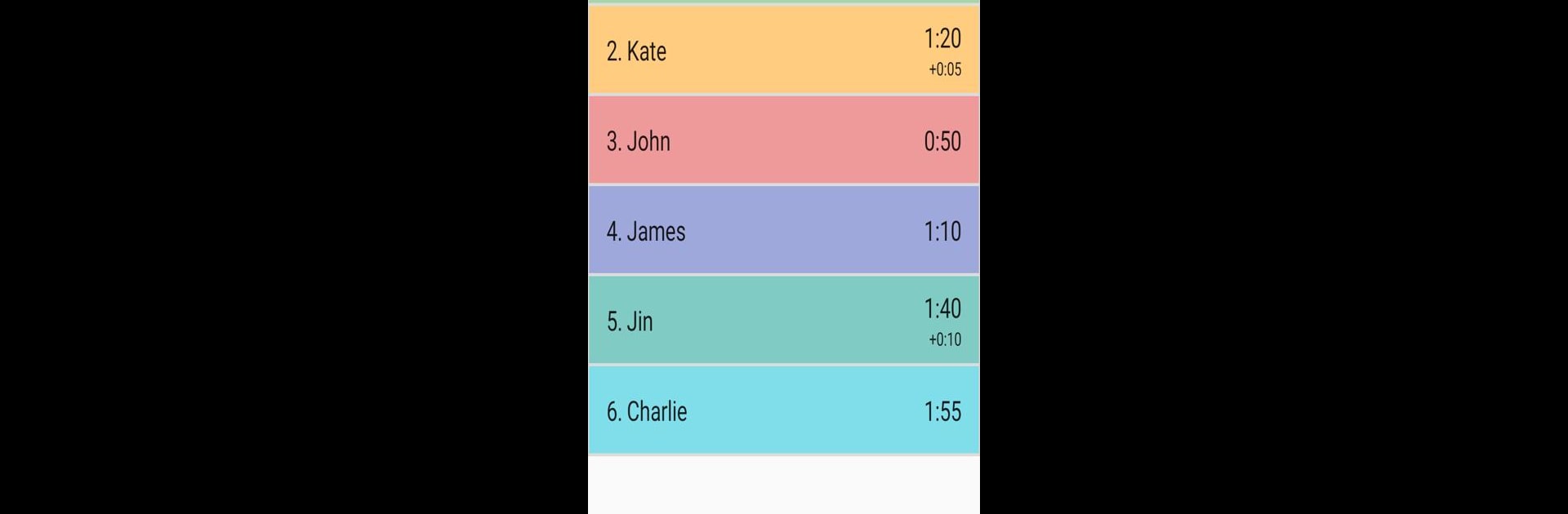Let BlueStacks turn your PC, Mac, or laptop into the perfect home for Turns Timer, a fun Tools app from Dmitry Akishin.
About the App
Ever found yourself playing a board game with friends and no one can remember whose turn took the longest? Turns Timer by Dmitry Akishin is here to keep everyone honest—and your game nights running smoothly. Whether you’re into chess, party games, or anything with a ticking clock, this tool makes tracking player turns a breeze. It’s like having a trusty referee in your pocket whenever timekeeping gets tricky.
App Features
-
Multi-Player Timing
Set separate timers for each player, not just two like a standard chess clock. Perfect for any group game where everyone needs their own countdown. -
Easy Setup
Getting started is simple—assign a time and name to each timer, hit start, and go. Major buttons are big and clear, so there’s no confusion when swapping turns. -
Central Turn Control
When it’s time to pass the play, just tap the main button. The app stops the current timer and kicks off the next one automatically, keeping the flow smooth and fair. -
Automatic Timer Exclusion
If someone’s clock runs out, their timer’s dropped from rotation so the game keeps moving for everyone else. -
Visual Timeline
Check out a timeline that reveals how much time each person has spent on their moves—no more debates over who’s stalling! -
Player Color Customization
Assign a color to each timer for easy spotting (and a little personality). Don’t like the colors? Just turn them off in the settings. -
Increment Support
Want to add a few extra seconds to each turn, chess-style? You can tack on increments to each player’s timer as needed. -
Subtle Sounds
Get a gentle nudge with a stopwatch-like alert so players know when their move is up—no obnoxious noises to kill the mood.
Turns Timer keeps group games fair and fun, and it works seamlessly on your favorite devices—including when running with BlueStacks for those times you want a bigger screen in the action.
Eager to take your app experience to the next level? Start right away by downloading BlueStacks on your PC or Mac.