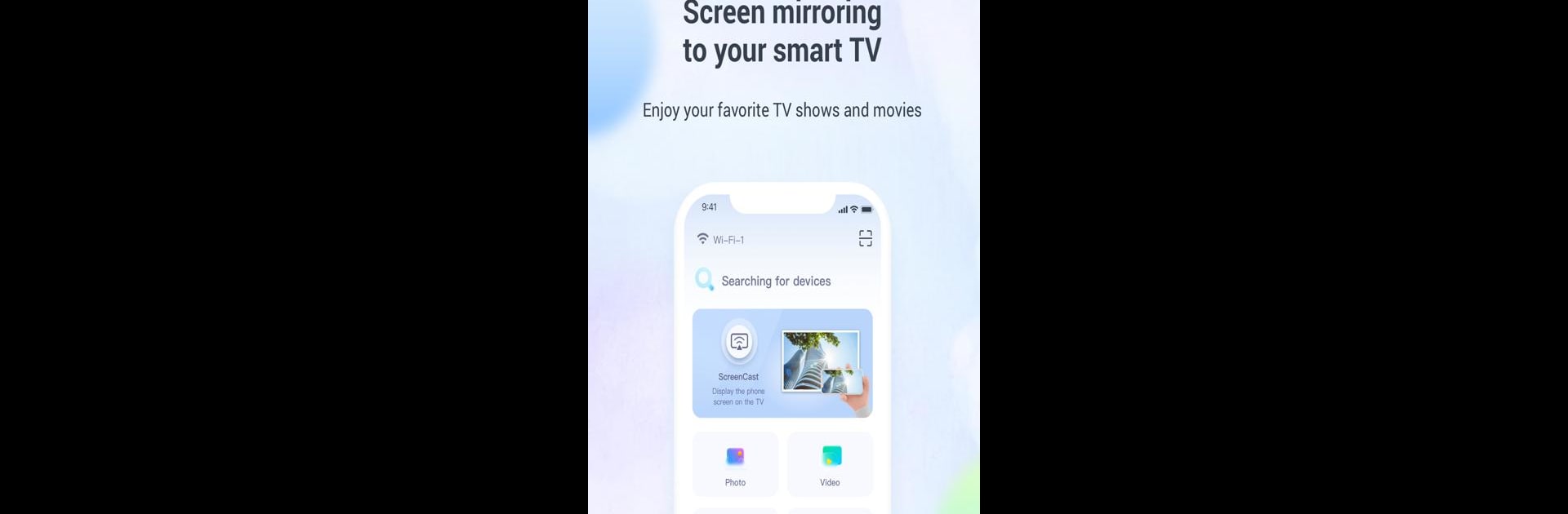Get freedom from your phone’s obvious limitations. Use TV Casting(formerly WhalePlay), made by Whale TV, a Tools app on your PC or Mac with BlueStacks, and level up your experience.
About the App
TV Casting(formerly WhalePlay) is your all-in-one ticket to getting your favorite phone content up on the big screen—hands down, it’s really as simple as that. Whether you want to show off vacation photos, watch a movie, or make a presentation, this app makes it easy to wirelessly mirror your phone to your smart TV or projector. Expect a smooth experience where sharing your screen is basically effortless, and, honestly, pretty fun.
App Features
-
Easy One-Tap Connection
Just hit connect and, boom, your phone’s display is right there on your big TV. No confusing setup—just a couple of taps and you’re set to go. -
Mirror All Types of Media
Play your videos, browse through photos, or enjoy your favorite music—see and hear everything from your phone right on your TV or projector without cables. -
Present Files Effortlessly
Bring your work to the big screen by casting docs, spreadsheets, PDFs, and presentations. Compatible with tons of file types, so meetings or study sessions can run smoother (and you won’t be hunched over your phone). -
Fast, Stable & Secure Connection
As long as your devices are on the same Wi-Fi network, you’re good to go. The app keeps everything running quickly and securely so you won’t get annoying interruptions. -
Remote Control Tools
Turn your phone into a remote—use it as a mouse, keyboard, gamepad, or even a touchpad to control what’s happening on the TV. Super handy, way less hassle.
Give it a try on BlueStacks if you want that big screen experience on your PC—it works great there, too.
BlueStacks brings your apps to life on a bigger screen—seamless and straightforward.