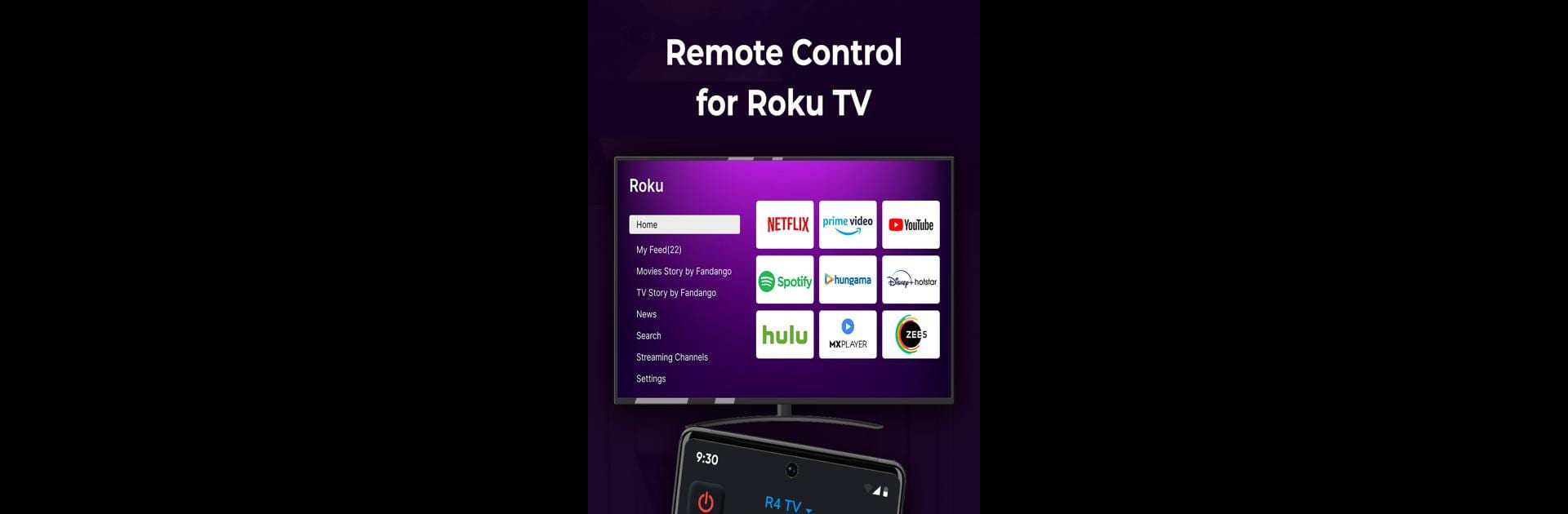Why limit yourself to your small screen on the phone? Run Smart TV: Universal TV Remote, an app by Q4U Mobile Apps, best experienced on your PC or Mac with BlueStacks, the world’s #1 Android emulator.
About the App
Ever spent way too long searching for your TV remote, only to find it hiding underneath the couch cushions? With Smart TV: Universal TV Remote from Q4U Mobile Apps, your phone steps in and saves the day. This handy app puts all your TV controls right on your device, so you can manage your viewing experience without hunting for a lost remote. Whether you’re changing channels, tweaking the volume, or jumping into your favorite streaming apps, it’s all just a tap away—no more scrambling around.
App Features
-
Works With All Major Smart TVs
It doesn’t matter if you’ve got a Samsung, LG, Roku, Fire TV, or another brand—this app connects with nearly every smart TV out there, so you’ll only need one remote. -
Easy Setup and Quick Connection
No complicated pairing process here. The app quickly scans for nearby smart TVs over your WiFi, and connects in seconds. -
Familiar Controls
The on-screen remote has all the buttons you’re used to: volume, mute, menu navigation, you name it. Swiping and tapping feels natural, and there’s vibration feedback when you tap buttons, making it feel a bit more like the real thing. -
Custom Shortcuts for Streaming
Pin your favorite streaming apps, like Netflix, YouTube, or ZeeTV, right to the app’s home screen, so you can launch them on your TV without any fuss. -
Universal Navigation
Switch between channels or streaming services, explore menus, mute with one tap—even put your TV to sleep with a simple action, all without juggling different remotes. -
Multi-Language Support
Not just for English speakers—the app supports 16 languages, making it easy for families and friends around the world to use. -
Smooth Experience on BlueStacks
If you like the idea of running your TV remote on your laptop or PC, Smart TV: Universal TV Remote also works seamlessly through BlueStacks.
Just make sure both your phone (or computing device) and TV are on the same WiFi network, and you’re good to go.
Ready to experience Smart TV: Universal TV Remote on a bigger screen, in all its glory? Download BlueStacks now.