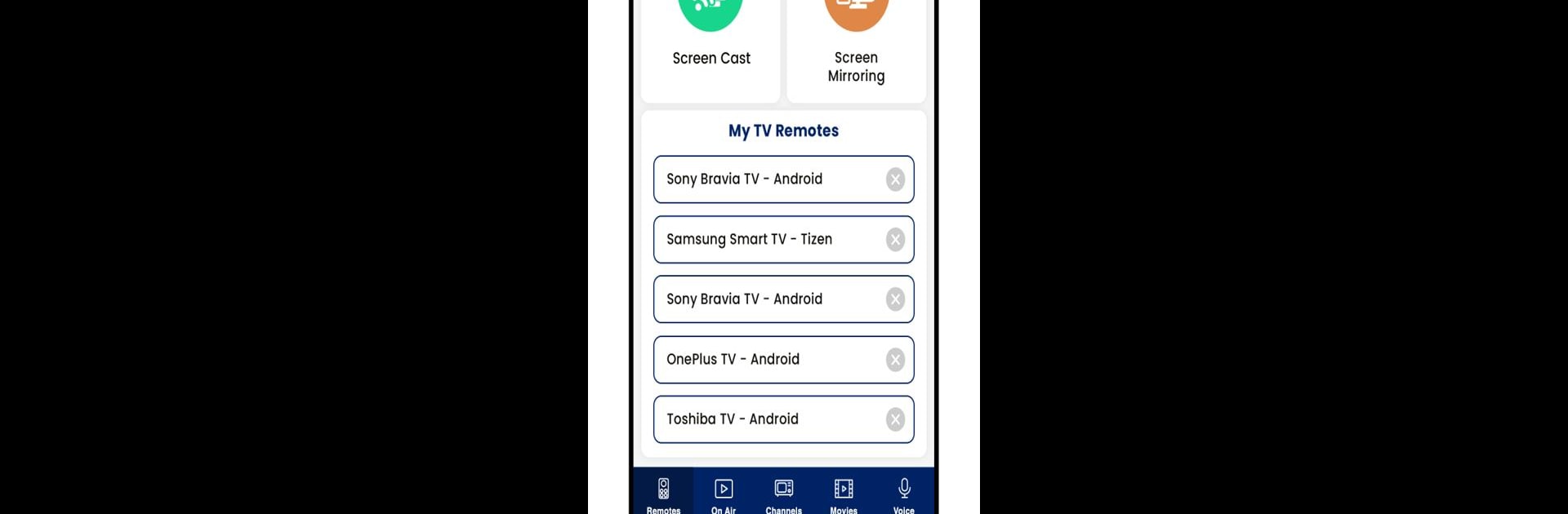Multitask effortlessly on your PC or Mac as you try out Remote Control for All TV, a Tools app by Vasundhara Infotech LLC on BlueStacks.
About the App
Ever find yourself fumbling with multiple remotes just to watch TV? Remote Control for All TV by Vasundhara Infotech LLC simplifies your home entertainment setup by turning your smartphone into a universal remote. Effortlessly manage your Smart TV, Screen Mirror, and Chromecast features all from one app, making lost remotes a thing of the past. Say goodbye to clutter and confusion!
App Features
Smart TV Remote Control:
Juggle no more! Our app acts as a universal remote, letting you easily adjust volume, change channels, and more—all from your phone.
Screen Mirroring:
Mirror your smartphone or tablet screen to your TV, letting you share photos, watch movies, or play games on a larger display.
Chrome Cast:
Instantly cast photos, videos, and more from your phone to your TV. Transform your viewing with just a tap.
Unique Features:
– Photo & Audio Cast: Display cherished memories or enjoy audio on the big screen.
– IPTV & Video Cast: Stream your favorite IPTV channels or online videos directly to your TV.
BlueStacks can enhance your universal remote experience across devices effortlessly!
Eager to take your app experience to the next level? Start right away by downloading BlueStacks on your PC or Mac.