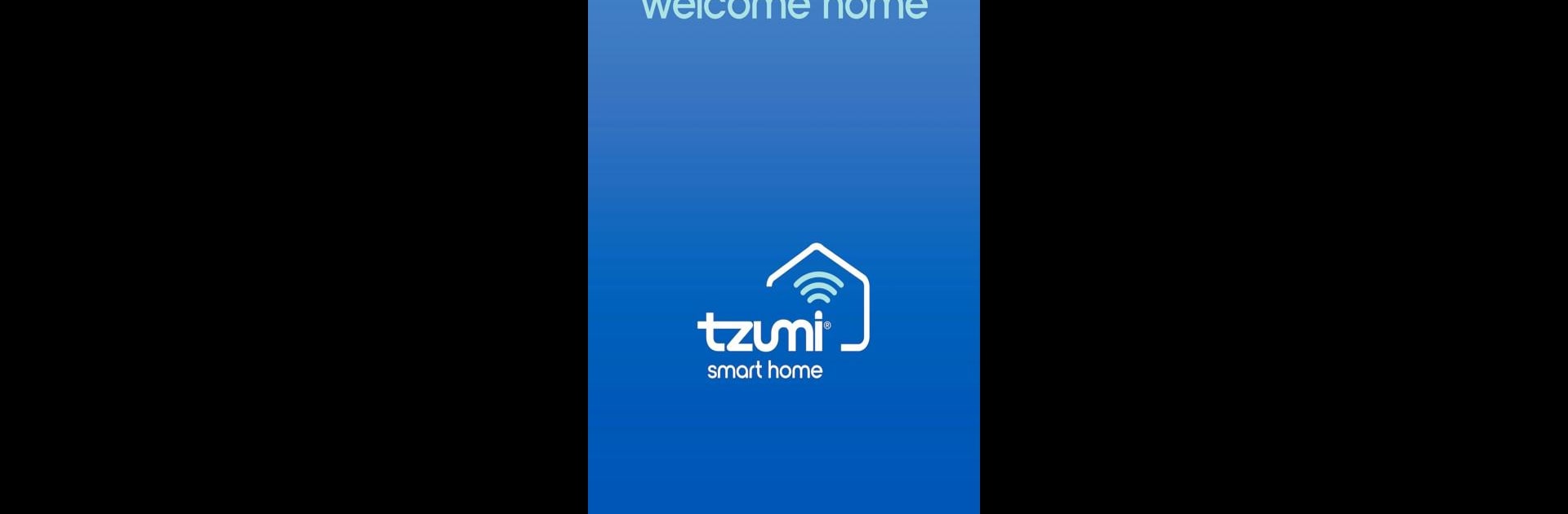Get freedom from your phone’s obvious limitations. Use Tzumi Smart Home, made by Tzumi Electronics, a Tools app on your PC or Mac with BlueStacks, and level up your experience.
About the App
Ever wish managing your gadgets was, well, just simpler? Tzumi Smart Home makes it easy to run your Tzumi Electronics devices—even if you’re miles from home or just too comfortable on the couch to get up. Whether you want to tweak the mood lighting, schedule your robot vacuum, or share control with the rest of your household, this app doesn’t complicate things. It’s all about fuss-free control, so you’re in charge of your space the way you like it.
App Features
- Remote Access
-
Check in and take control of your Tzumi Electronics gadgets from wherever you are. Whether you’re upstairs or out for the day, it’s all accessible with a few taps.
-
Group Devices
-
Bundle your devices by room or activity so you can control a whole bunch of smart stuff at once—a real time saver, especially when you’re setting the scene.
-
Personalized Schedules
-
Set up your appliances and lights to run on your clock. Want the living room lights on when you get home? Or the vacuum to start before guests arrive? No problem.
-
Share with Family
-
Let everyone in your home pitch in. Share device access easily, so family members can manage lights, appliances, or that robot vacuum without bugging you.
-
Mood Lighting
-
Adjust lighting for movie night, parties, or just to wind down in peace. Pick colors and brightness that fit your vibe—change it up as often as you feel like.
-
Easy Device Setup
-
No headaches here. The app guides you through adding each new smart device, step by step. No weird tech jargon, just straightforward instructions.
-
Supports BlueStacks
- If you’d rather handle things from your computer, you can use BlueStacks to manage your smart home right from your PC or Mac. Handy when you want a bigger screen or to multitask.
BlueStacks brings your apps to life on a bigger screen—seamless and straightforward.