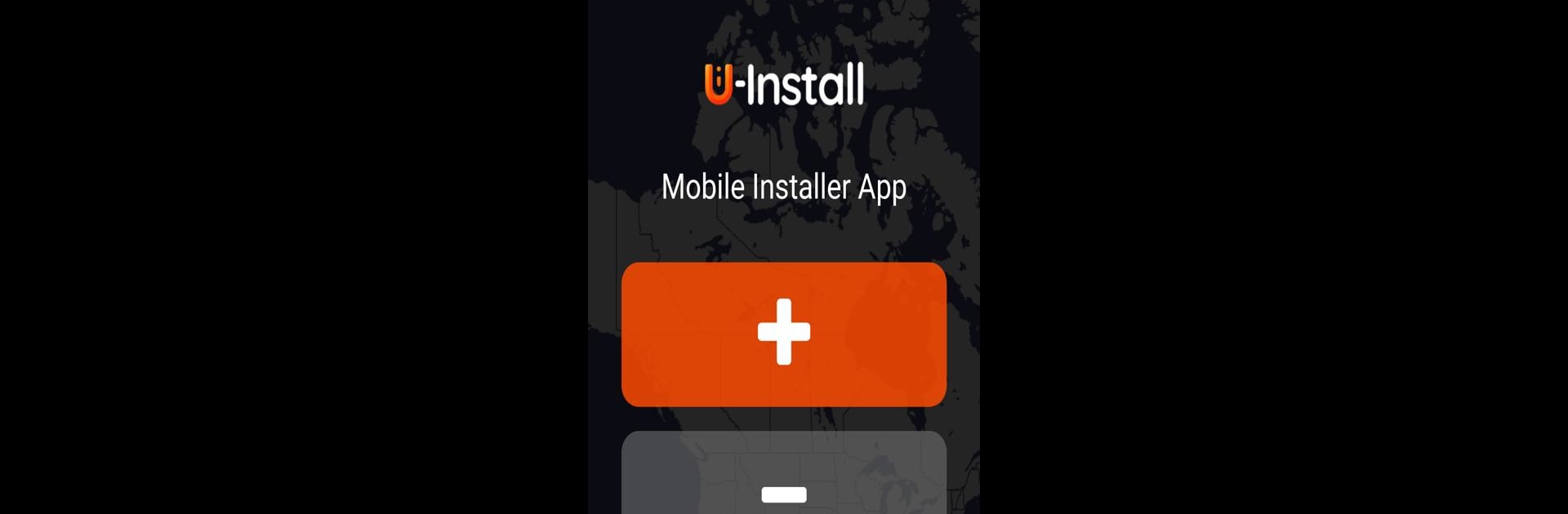Get freedom from your phone’s obvious limitations. Use U-Install, made by Intelitrack, a Tools app on your PC or Mac with BlueStacks, and level up your experience.
About the App
Keeping track of your fleet just got a whole lot easier—and a lot less stressful. U-Install from Intelitrack is your go-to sidekick for installing and managing Intelizzz devices across vehicles or other valuable assets. Designed for peace of mind and built for organizations, it guides you through every step, whether you’re setting things up for the first time or swapping a device out later on. If you like things organized, secure, and, let’s be honest, painless, you’ll wonder how you managed before U-Install came along.
App Features
-
Fast Device Setup
Kick off installation without any guesswork. Just scan your vehicle’s VIN and the Intelizzz device’s QR code—the app does the rest. No more fumbling with paperwork or flipping through manuals. -
Automatic Fleet Management
Once you’re set up, the app logs everything for you: vehicle details, installer info, date, time—right down to grouping devices into your fleet’s hierarchy. It frees you from endless spreadsheets and tedious data entry. -
Easy Uninstallation
Need to remove or move a device? U-Install simplifies that too. Scan the relevant code, confirm a couple of things, and you’re done. No wading through complicated menus. -
Secure and Streamlined
Every part of the process is built for security and reliability. Your organization’s information stays tight, and every Intelizzz device is instantly integrated into your system with minimal fuss. -
Works Smoothly on PC
Prefer getting things done on a bigger screen? You can use U-Install easily right from your PC through BlueStacks, making setup and management a breeze.
U-Install by Intelitrack is there for every stage, from setting up a device to managing your fleet efficiently—no tech headaches required.
BlueStacks gives you the much-needed freedom to experience your favorite apps on a bigger screen. Get it now.