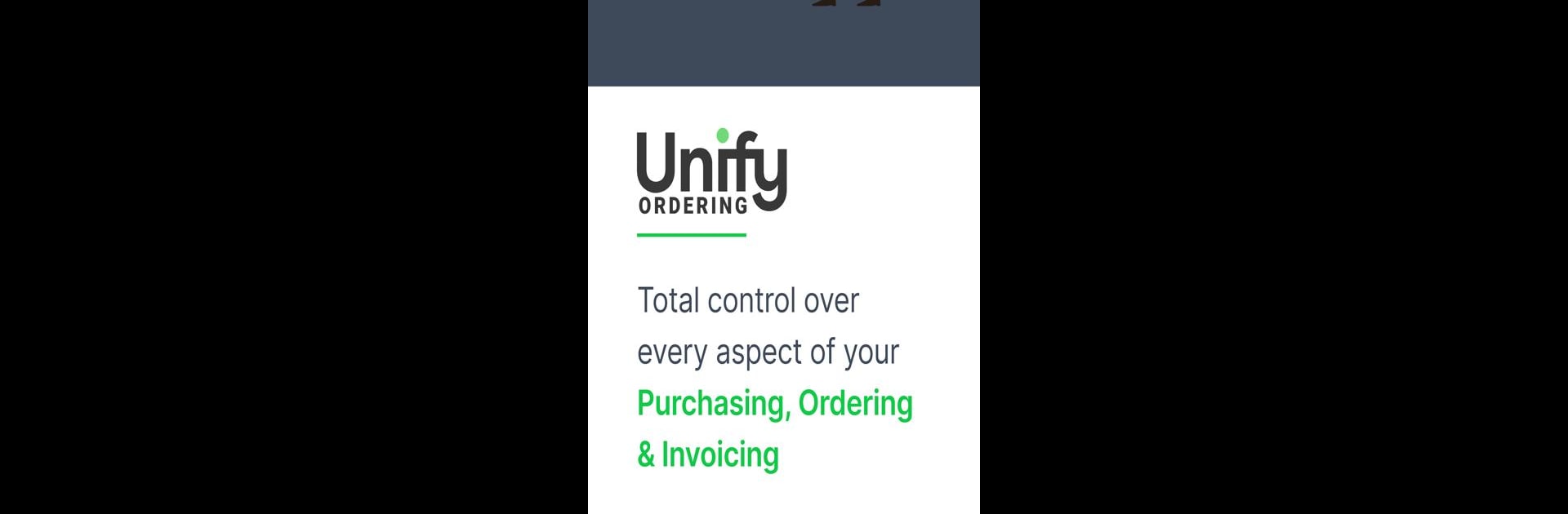What’s better than using Unify Ordering by UnifyOrdering? Well, try it on a big screen, on your PC or Mac, with BlueStacks to see the difference.
About the App
Ever find yourself juggling multiple supplier lists or tracking down the right contact just to restock your kitchen? Unify Ordering brings everything together, making it easier for restaurants, cafes, and busy kitchens to handle all their wholesale orders in one intuitive spot. No more headaches—just a streamlined way to organize and send out supplier requests with a few taps.
App Features
-
Unified Supplier Access
Pull up your approved supplier catalog in seconds. No more flipping through notes and emails; everything’s tidy and centralized. -
Easy Order Creation
Crafting and sending new orders is a breeze. Quick-select products, adjust quantities, or duplicate previous orders to save time on busy days. -
Order Tracking Made Simple
Keep tabs on what you’ve sent, see real-time updates on order statuses, and never lose sight of critical deliveries. -
Personalized Catalogs
Build a product list tailored to your kitchen’s needs—search, filter, and customize items so repeat ordering is faster than ever. -
Seamless Communication
Reach out to suppliers easily if there are questions or last-minute changes. Everything’s right there, so nothing slips through the cracks. -
Multi-Device Flexibility
Whether you’re grabbing your phone mid-shift or using BlueStacks on your desktop, Unify Ordering keeps your ordering process smooth and accessible wherever you need it. -
Designed for Restaurants and Cafes
The layout and features are tailored to busy food service environments, focusing on speed, clarity, and fewer taps to get things done.
Eager to take your app experience to the next level? Start right away by downloading BlueStacks on your PC or Mac.