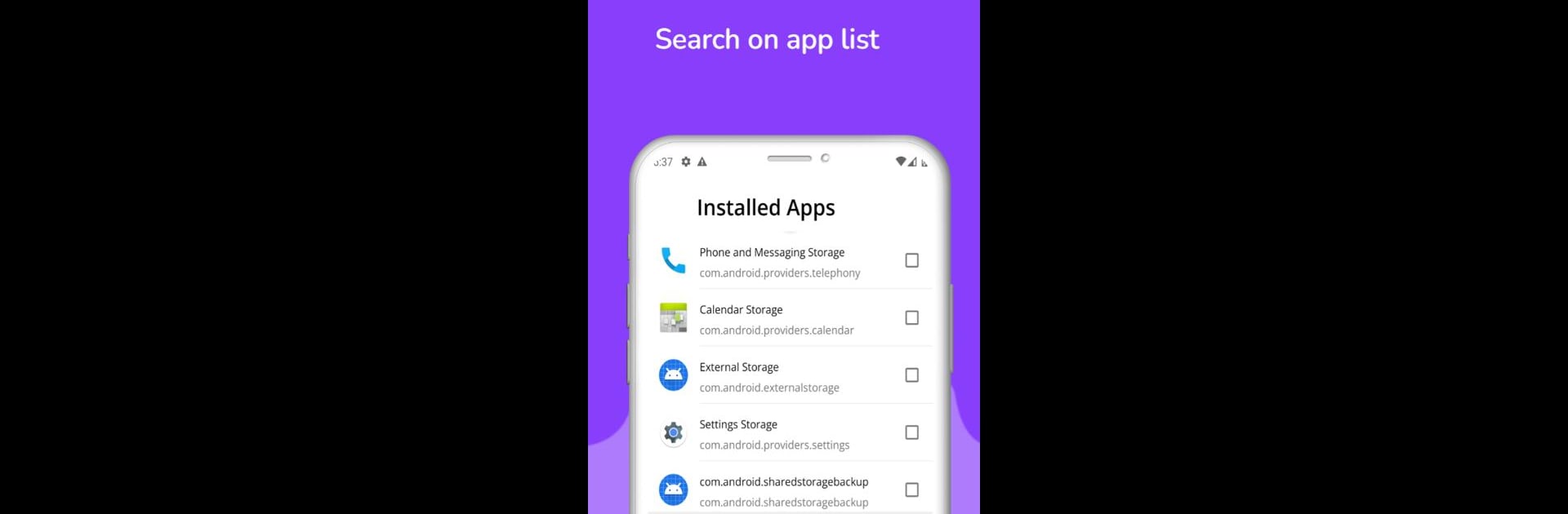Let BlueStacks turn your PC, Mac, or laptop into the perfect home for uninstall system apps, a fun Tools app from E S K.
About the App
If you’ve ever wanted a quick, no-nonsense way to tidy up the apps on your Android device, uninstall system apps from E S K is here to help. With a straightforward interface and flexible controls, managing the apps on your phone feels way less overwhelming. Whether you’re looking to clear out what you don’t use or just curious about what’s taking up space, this app’s got your back—even if your device isn’t rooted. You can also run it through BlueStacks for extra convenience.
App Features
-
Batch Uninstall
No more deleting apps one at a time. Just pick as many as you like from the list and remove them all in one go. -
Simple Search & Sort
Got a ton of apps? Use the handy search bar at the top to find exactly what you’re looking for, or sort your list to see things your way. -
Theme Options
Give the app your own flair by choosing from different themes. It’s your call—pick the look you like best. -
App List Customization
Decide which apps you want visible in your list for easy management. You’re in control of what shows up. -
Rooted & Non-Rooted Devices
Whether your phone’s rooted or not, you’ll be able to use core features. Rooted users get more power, but everyone can keep tabs on installed apps.
Ready to experience uninstall system apps on a bigger screen, in all its glory? Download BlueStacks now.