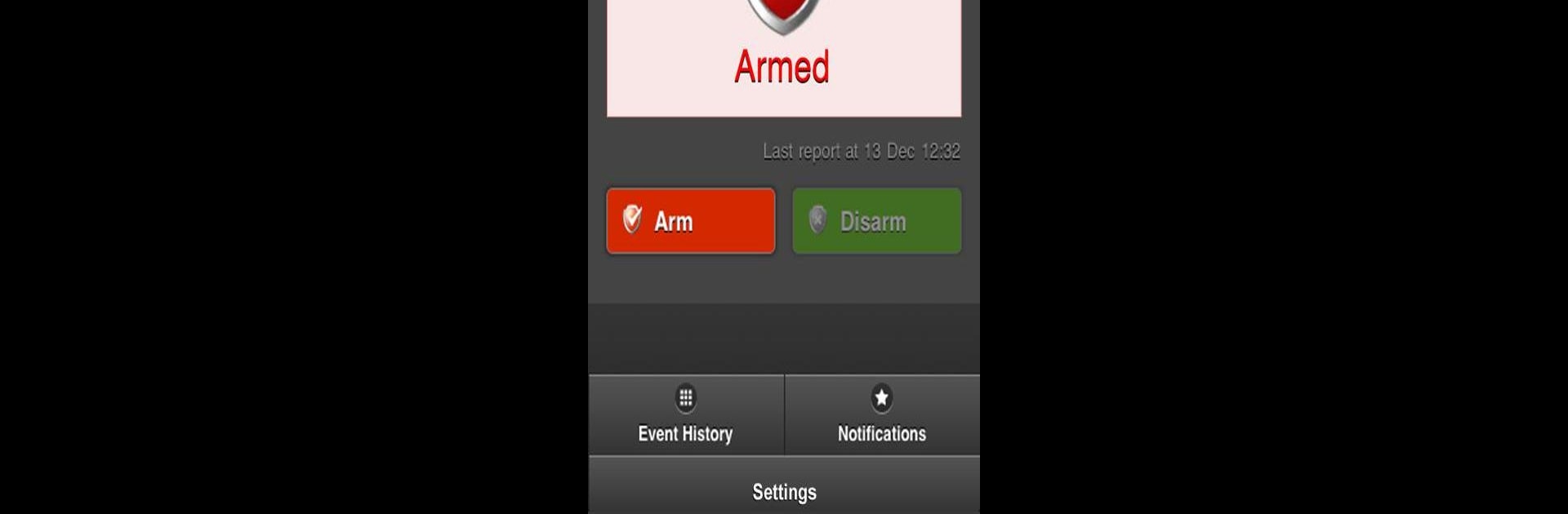Why limit yourself to your small screen on the phone? Run Uplink, an app by M2M Services Ltd, best experienced on your PC or Mac with BlueStacks, the world’s #1 Android emulator.
About the App
Looking for a simple way to keep an eye on your security system, wherever you are? Uplink, made by M2M Services Ltd, gives you instant remote access to your alarm panel—right from your phone or even through BlueStacks on your computer. Whether you’re at work, out for dinner, or just on the couch, you’ll always know what’s going on back home.
App Features
-
Remote Arm & Disarm
No matter where you are, you can quickly arm or disarm your alarm panel. Forgot to set it on your way out? No problem—just tap and you’re covered. -
Real-Time Status Checks
Curious if everything’s secure at home? Uplink lets you check the current status of your alarm system any time, so you can relax knowing all is well—or handle it fast if it’s not. -
Security Event History
Want to see what’s been going on? Browse through a log of recent security events to stay in the loop about who armed the system, when alerts happened, and more. -
Push Notifications for Emergencies
Get notified instantly if something important’s happening—like a break-in alert or a fire warning. Jump right into the app from the notification to take action without delay. -
Easy Access from Multiple Devices
Whether you prefer using your phone on the go or checking in from your laptop with BlueStacks, Uplink keeps your security details right at your fingertips.
Switch to BlueStacks and make the most of your apps on your PC or Mac.