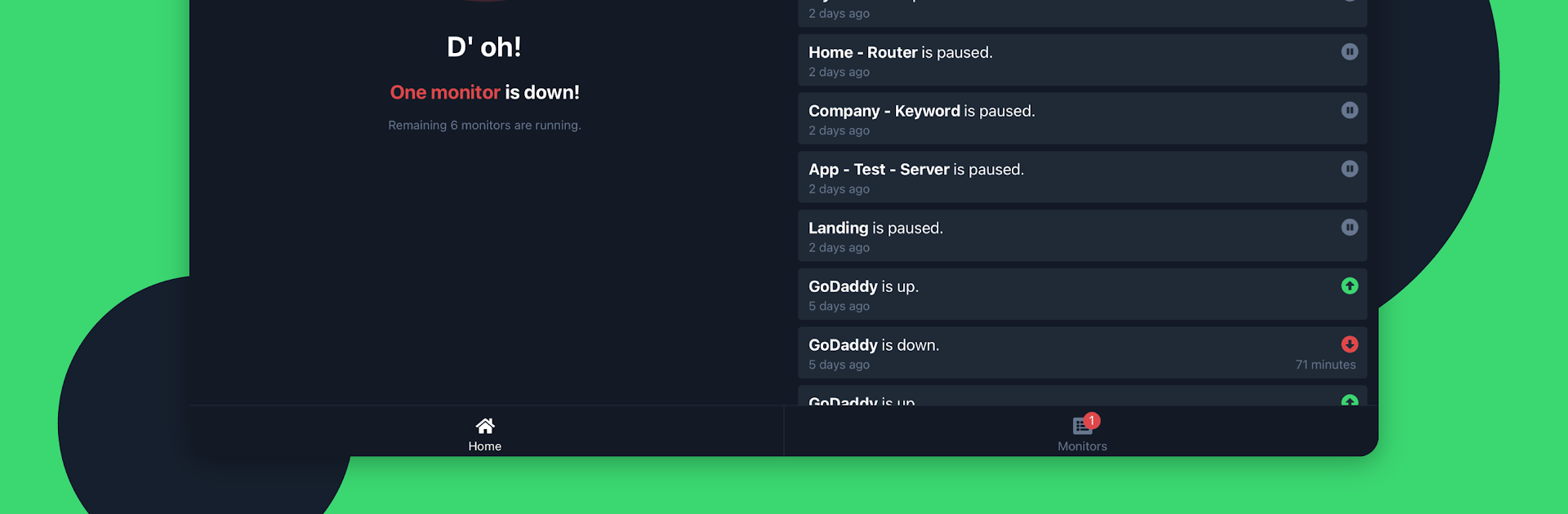Multitask effortlessly on your PC or Mac as you try out UptimeRobot: Monitor anything!, a Tools app by UptimeRobot on BlueStacks.
About the App
UptimeRobot: Monitor anything! makes it super easy to keep an eye on your websites, servers, or pretty much anything you need online—right from your phone. Whether you run a small blog or supervise a bunch of services, you’ll know exactly when something’s up or down, no tech degree needed. Get alerts instantly with just a quick glance or a tap, so you’re always in the loop and never miss a beat.
App Features
-
Instant Monitoring
Check the status of your websites, servers, or devices with simple setup. UptimeRobot: Monitor anything! keeps tabs on everything, so you’re not left wondering. -
Real-Time Alerts
No more refreshing pages or checking emails—get notified right away when your services go down or come back online with straightforward push notifications. -
Website, SSL & More
Monitor your regular web pages (both http and https), keep an eye on SSL certificates for expiration, or track specific ports like FTP, SMTP, and DNS. If you need a server ping or want to confirm a certain keyword is live on a page, that’s covered too. -
Easy-to-Read Dashboards
View a clean, color-coded overview of all your critical systems. See what’s up, what’s down, and browse recent alerts in one place. Searching or filtering through your monitors? No hassle—it’s all in the app. -
Detailed History & Stats
Peek into event logs, dig into uptime and response times, and check back on any previous downtimes. It’s all recorded when you need to look closer. -
Flexible Control
Add, pause, edit, or remove monitors as your needs change. You’re totally in control, right from your device. -
Accessible for All
The interface is built with everyone in mind, including options for color-blind users. -
Handy on BlueStacks
Prefer a bigger screen? The experience translates smoothly if you’re using UptimeRobot: Monitor anything! with BlueStacks. -
Integrated Notifications
Get push alerts when your system status changes—because nobody likes surprises when it comes to downtime.
UptimeRobot: Monitor anything! by UptimeRobot in the Tools genre brings peace of mind to your monitoring routine, no matter how techy (or not!) you are.
Eager to take your app experience to the next level? Start right away by downloading BlueStacks on your PC or Mac.