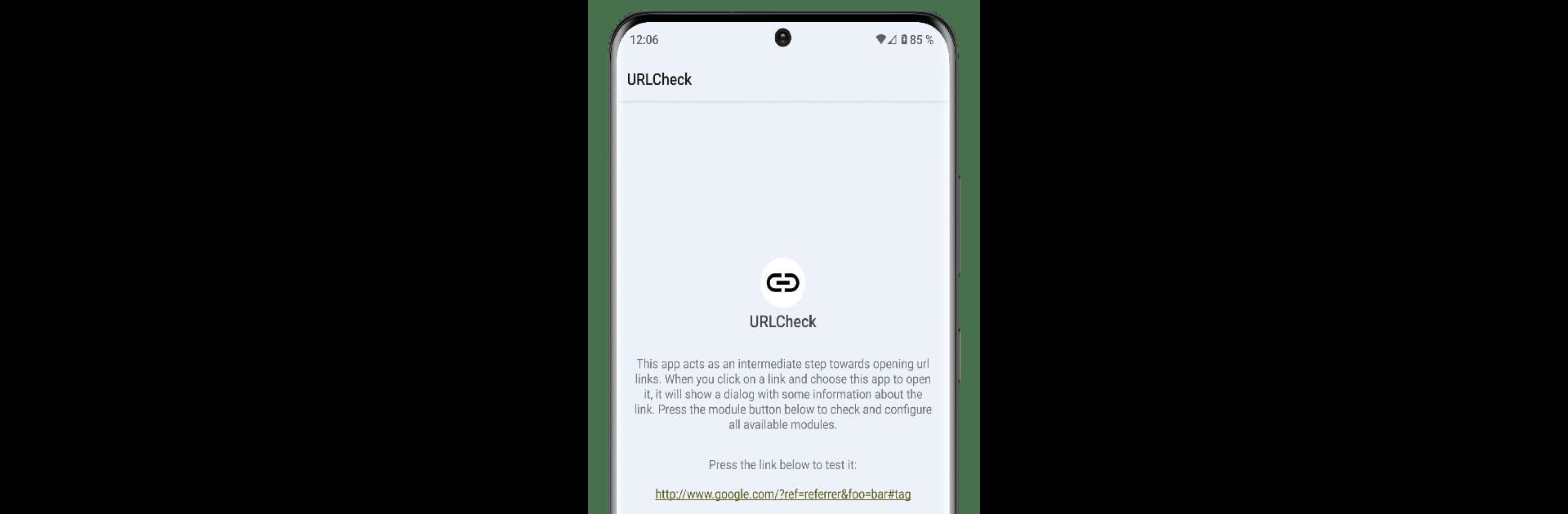Upgrade your experience. Try URLCheck, the fantastic Tools app from TrianguloY, from the comfort of your laptop, PC, or Mac, only on BlueStacks.
About the App
Sometimes you just want a little more control over the links you open—especially when they pop up from emails, social media, or just random messages. That’s where URLCheck from TrianguloY steps in. This handy little tool acts as a gatekeeper for URLs, showing you what’s really inside a link before you open it, and letting you tweak things to your liking. It keeps things minimal—no ads, no trackers, barely takes up any space, and only asks for the permissions it actually needs.
App Features
-
Editable Link Field
View and edit the web address before heading anywhere. If you notice something odd or just want to adjust a parameter, you’ve got complete freedom. This one’s always on. -
Undo and Redo with History
Made a mistake? Changed your mind? Quickly jump back and forth through changes with a simple history tool that remembers your edits as well as module changes. -
Saved Link Log
Keep track of every URL you’ve checked in the past. Edit them, copy them, or clear your log when you want a fresh start. -
Status Code Checker
Wondering if a link’s dead or leads to an error? Check live status codes—like server errors or redirects—before you commit to loading a site. -
Scan for Safety
Worried about suspicious links? Integrate your own VirusTotal API key to scan links and get a full safety report, right in URLCheck. -
Remove Junk from URLs
Clean up referral tags and clutter from URLs with a built-in tool using ClearURLs rules. It also helps with common redirects, so you can browse smarter. -
Unshortener
Get to the real destination behind any shortened link. Handy for seeing where mysterious links might actually lead. -
Query Parameter Control
Break down and remove specific URL queries. If you like your links tidy, this is the way to do it. -
Pattern Detection and Suggestions
Set up custom regex checks to spot unusual patterns (like sneaky non-English characters for phishing) or even suggest privacy-focused alternatives to some popular sites. -
Host Labeling
Flag or label sites based on custom or community-sourced host lists. Get a heads-up on sites known for malware, fake news, gambling, and more. -
Handy for Developers
Peek under the hood and see technical details about how the link opens—useful if you’re building or debugging apps. -
Flexible Sharing and Opening
Quickly open links in the app of your choice (with an option to pick if there are several possibilities), or share them wherever you need.
And if you’re using BlueStacks, you’ll find URLCheck works smoothly there, too. The app’s open source, so you can poke around or suggest tweaks if you’re the tinkering type.
Big screen. Bigger performance. Use BlueStacks on your PC or Mac to run your favorite apps.