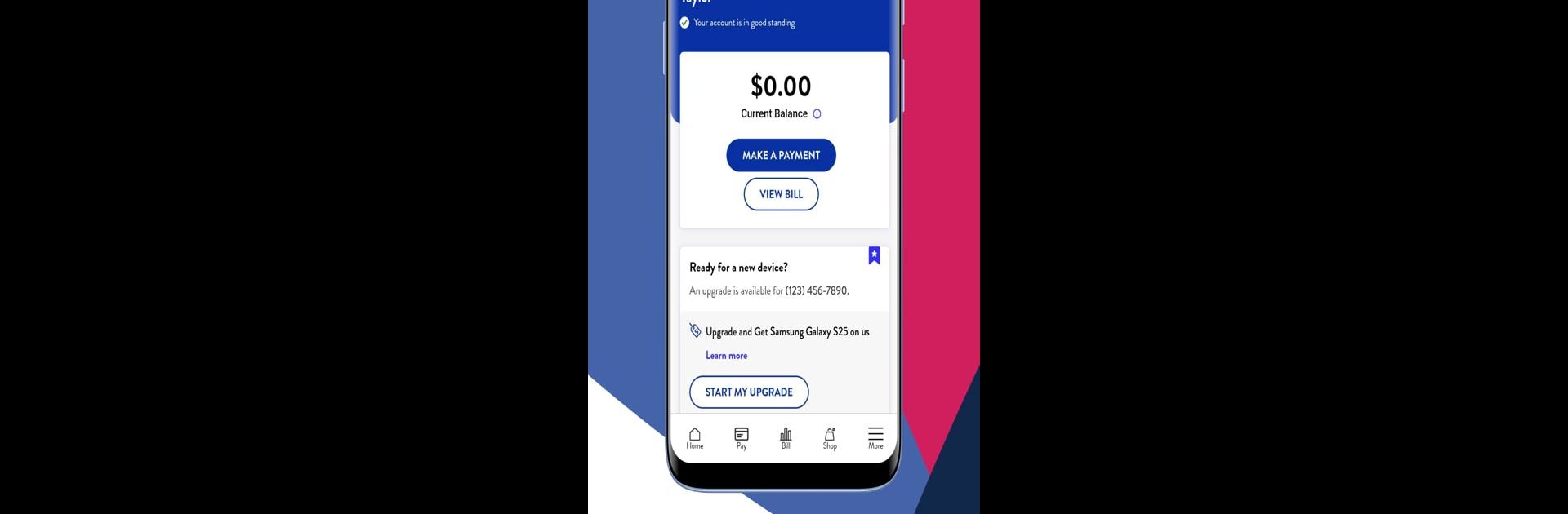Multitask effortlessly on your PC or Mac as you try out UScellular™ – My Account, a Tools app by USCC Services, LLC on BlueStacks.
About the App
Checking in on your mobile account just got easier. UScellular™ – My Account puts all the details, upgrades, and options you need right in your hands, whether you’re on the go or chilling at home. From tweaking your plans to tracking your orders, this Tools app from USCC Services, LLC makes managing your wireless life way less of a hassle.
App Features
-
Shopping Made Simple
Browse plans, tap through updated options, and see your phone upgrades faster than before. The shopping cart now shows real-time totals, including discounts you’re eligible for. Need to add a line or make a quick change? It’s all there, easy to access. -
Streamlined Upgrades
Curious about your next phone? Check out upgrade eligibility, see early upgrade info, and catch special deals without jumping through hoops. -
Smarter Billing & Payments
Keep tabs on your bills with details for each line and every account. A handy “What’s Changed” section breaks down monthly updates. Pay bills in a snap—save your payment info, or use Quick Pay for one-time payments. Going paperless and setting up Auto Pay can even knock a few bucks off your monthly total. -
Personalized Setup
First time here? The onboarding experience helps you get started fast. Check your full order history including shipment tracking, and manage Device Protection+ plans with simple upgrade or downgrade options. Starting or filing a claim is pretty straightforward, too. -
Home Internet & More
Manage your Whole Home Wi-Fi and schedule free expert setup, all from the app. If you’ve got a new smartwatch, activate it in no time with dedicated Watch Plans info. -
Messaging and Support
Get advanced messaging features with built-in spam protection. Dive into device-specific tutorials and check out updated FAQs on the Support pages whenever you need a hand.
And if you want to use UScellular™ – My Account on your computer, BlueStacks lets you do just that.
Switch to BlueStacks and make the most of your apps on your PC or Mac.