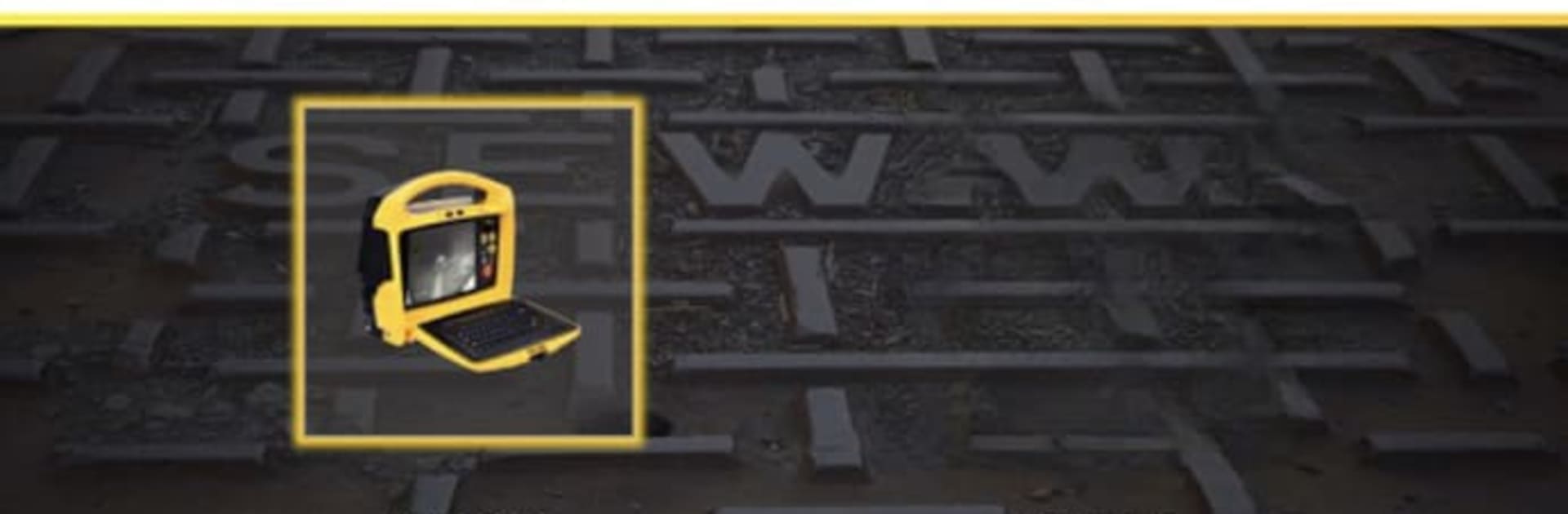What’s better than using vCam Mobile Controller by vivaxmetrotech? Well, try it on a big screen, on your PC or Mac, with BlueStacks to see the difference.
About the App
The vCam Mobile Controller app by vivaxmetrotech lets you hook up your smartphone or tablet to vCamMx-2 or vCam-6 control modules using Wi-Fi. Once connected, you can stream live video straight to your device. Prefer watching from afar? No problem. It mirrors what’s on the control module’s LCD, so contractors can keep clients updated without them needing to be onsite.
App Features
- Live Streaming & Video Recording
-
Stream live video from the control modules and record in crisp HD quality directly on your smartphone or tablet. The app mirrors the control module’s display to keep everyone in the loop.
-
Real-Time Sharing
-
Snap pictures and videos and share them instantly using your device’s native sharing options—email, text, or even cloud storage like DropBox and OneDrive.
-
On-the-Go Editing
-
Edit your recordings using tools like Apple Movie Maker on your device—handy for quick touch-ups before sharing.
-
Convenience for Contractors
- Keep customers offsite while still in the know. Text and annotate your visuals, sending updates directly from the job site.
Works seamlessly with BlueStacks for an optimal experience on PC, Mac, or laptop.
Ready to experience vCam Mobile Controller on a bigger screen, in all its glory? Download BlueStacks now.