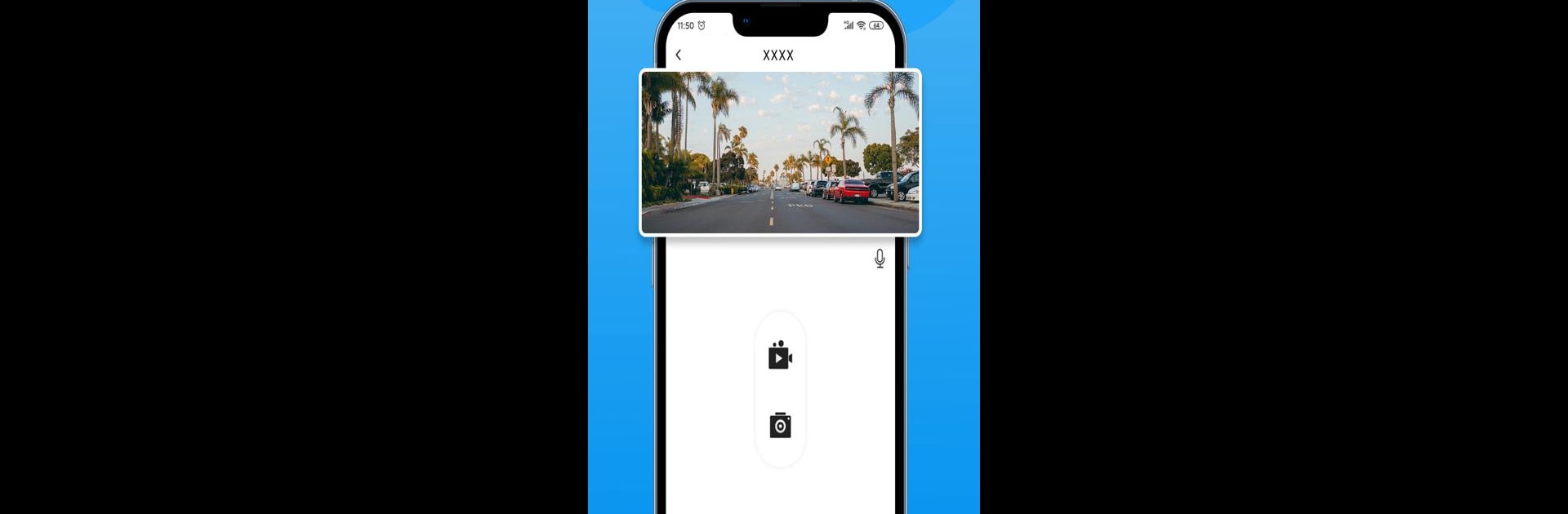Upgrade your experience. Try VeeCar, the fantastic Tools app from Viidure-pub, from the comfort of your laptop, PC, or Mac, only on BlueStacks.
About the App
Looking for a smarter way to manage your dash cams and keep an eye on your car’s safety? VeeCar by Viidure-pub is a Tools app designed to bring more convenience and peace of mind to every drive. Whether you’re a daily commuter or just want to feel extra secure on road trips, VeeCar connects you with your dash cam’s features right from your phone.
App Features
-
Simple Device Pairing
Quickly connect your dash cam to the app with just a few taps. No tech expertise needed—just a straightforward setup so you can get started without any hassle. -
Real-Time Monitoring
Curious about what’s happening around your car? Stream footage directly from your camera so you always know what’s going on, whether you’re parked or on the go. -
Easy Access to Recordings
Flip through your saved videos and images in the app. Need to find a clip from a certain day? It’s all organized for quick searching. -
Settings at Your Fingertips
Tweak your dash cam’s settings—think resolution, recording length, and other preferences—from anywhere, anytime. No need to dig through confusing menus. -
Seamless Integration
Works hand-in-hand with VeeCar’s dash cams, making it simple to get the most out of your devices. If you use BlueStacks, all these features fit right into your workflow. -
Expanding Tools Ecosystem
As VeeCar continues to innovate, you can expect handy new features and better support for more devices, keeping your car tech experience fresh and efficient.
Ready to experience VeeCar on a bigger screen, in all its glory? Download BlueStacks now.