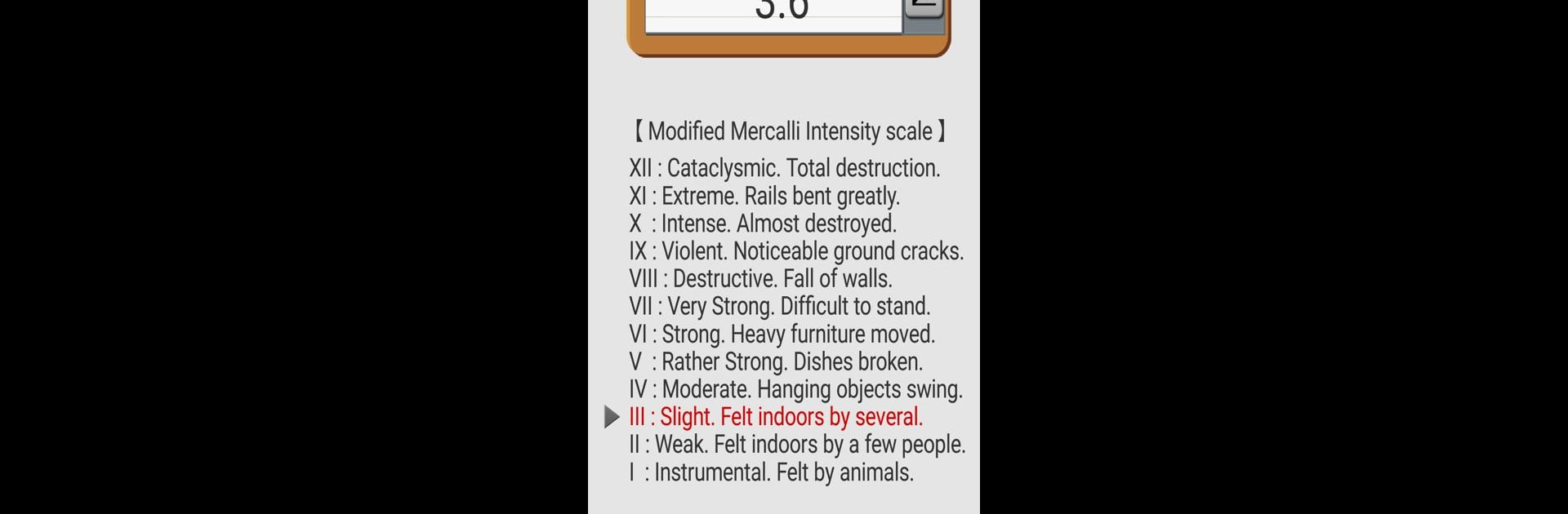Multitask effortlessly on your PC or Mac as you try out Vibration Meter, a Tools app by Smart Tools co. on BlueStacks.
About the App
Ever wondered how shaky your surroundings really are? Vibration Meter by Smart Tools co. turns your device into a handy pocket seismograph, letting you measure vibrations and get a sense of what’s happening around you, whether it’s just footsteps or something a bit more intense. The app brings a practical toolset with a clean interface, making it easy to quickly check vibration intensity whenever you want, no extra gear required.
App Features
-
Instant Vibration Readings
With just a tap, your phone’s sensors pick up even minor vibrations and show real-time results—a simple way to get a snapshot of any motion happening nearby. -
Seismograph-Style Display
Watch the action unfold on a graph inspired by professional earthquake detectors. You’ll see how strong the shakes are, with results linked to the Modified Mercalli Intensity scale for easy reading. -
Custom Calibration
Not every device measures exactly the same, and that’s totally fine—there’s an easy-to-use calibration tool. If your readings feel a bit off, just tweak it for the most accurate results possible. -
Alert and Sound Features
Set up an alarm level so you’re notified if vibrations go past a certain threshold, and switch on a beep sound if you’d rather not keep your eyes glued to the screen. -
Streamlined Material Design
The whole experience feels clean and modern, so you won’t get lost in confusing menus or clutter. -
Pro Version Extras
Upgrade to unlock features like ad-free use, sound level measuring, detailed stats, exporting to CSV, and quick screen captures.
Vibration Meter is in the Tools genre, and you can check it out on your mobile or try it with BlueStacks if you’d prefer a big screen view!
BlueStacks brings your apps to life on a bigger screen—seamless and straightforward.