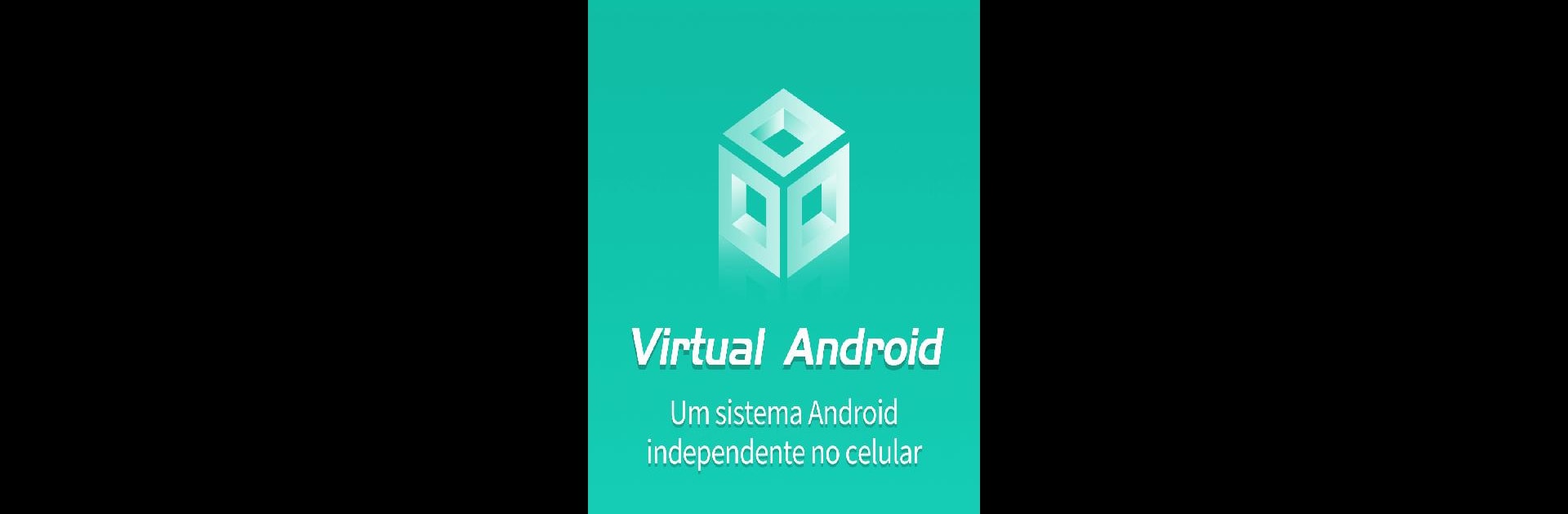Get freedom from your phone’s obvious limitations. Use Virtual Android -Android Clone, made by Parallel Space Technology Inc., a Tools app on your PC or Mac with BlueStacks, and level up your experience.
About the App
Ever wished you could clone your Android phone and have an extra workspace without buying another device? Virtual Android -Android Clone by Parallel Space Technology Inc. lets you do exactly that. This handy tool gives you a virtual Android system right inside your phone, letting you run completely separate apps, switch accounts instantly, and even multitask like a pro—all on a single device. If you want more flexibility to juggle work, games, or different accounts, it’s kind of a game changer.
App Features
-
Full-Fledged Virtual Android System
Get a whole new Android experience tucked away inside your existing phone. Run another copy of Android right next to your main system, so it’s basically like having two phones in your pocket. -
Easy App and Game Cloning
Want to use two WhatsApp accounts, play the same game on separate logins, or keep work and personal apps apart? Just import your apps and games, and you can use multiple copies at once. -
Quick Account Switching
No more logging out and in. Jump between your main and virtual spaces—or between different accounts in the same app—with a single tap. -
Independent Virtual GPU Support
Each virtual Android system gets its own virtual graphics processor. This means smoother gaming and less lag if you’re running demanding apps in the background—play or work while hopping between apps without missing a beat. -
True Multitasking
Keep your cloned apps running even when you switch back to your main environment. Everything stays up and running, so your games can keep going and chat messages keep coming through. -
Compatible with Popular Apps
Run dual versions of social, gaming, or productivity apps—including Snapchat, Sharechat, FreeFire, and more. Stay logged in on different accounts at the same time. -
Cloud-Like Functionality, but Local
It’s almost like having a cloud phone, except it all happens right on your device. No need to worry about slow connections or privacy issues with outside servers. -
Support for Large Games and Apps
Thanks to its solid virtual hardware backbone, you’ll have enough space and speed for bigger games and lots of apps—though make sure you’ve got enough disk space (think at least a couple gigs free). -
Tips for Smooth Operation
If you ever hit a snag—like trouble downloading or launching—simple tricks like freeing up storage or changing your virtual DNS settings often do the trick. -
Works Great on Bigger Screens Too
If you’re into running your virtual Android on a PC or Mac, you’ll notice it pairs well with BlueStacks for a smooth, versatile experience.
Switch to BlueStacks and make the most of your apps on your PC or Mac.