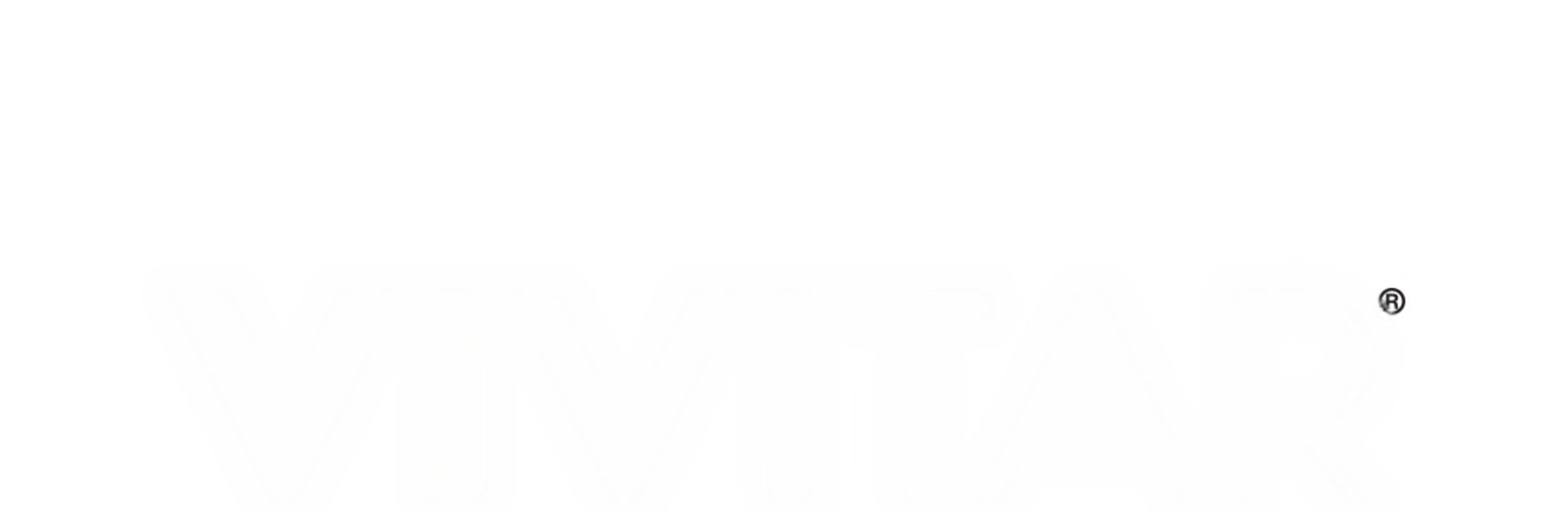Upgrade your experience. Try Vivitar Smart Security 2, the fantastic Tools app from Sakar International, Inc., from the comfort of your laptop, PC, or Mac, only on BlueStacks.
Vivitar Smart Security 2 feels a lot like having a universal remote for the whole house, but on your phone or, if you use BlueStacks, on your computer screen too. The big thing is you can keep an eye on all these smart security gadgets — cameras, plugs, that sort of thing — from anywhere, so there’s no running back home just to check if a door was locked. The app lets someone mess around with a bunch of different devices at the same time, which actually saves the trouble of flipping through menus or separate apps. Setting up schedules is pretty straightforward here, so if you want the lights to pop on at 6 or something to turn off after midnight, it’s easy to make that happen.
It’s also nice that sharing is simple — if the family is always asking for access, you can just tap a button and everyone’s got control, no long setup. The connection bits aren’t complicated either. Devices usually set up fast, which helps keep things stress-free.
When loading Vivitar Smart Security 2 on PC through BlueStacks, things feel more open, since you can see everything clearly and control stuff with a mouse alongside the touch controls. The app is built for making all this smart home stuff feel less cluttered and more manageable, whether you’re checking in from work or at your desk at home. It’s the kind of thing that makes handling a bunch of smart gear actually doable, not just a cool idea.
Switch to BlueStacks and make the most of your apps on your PC or Mac.