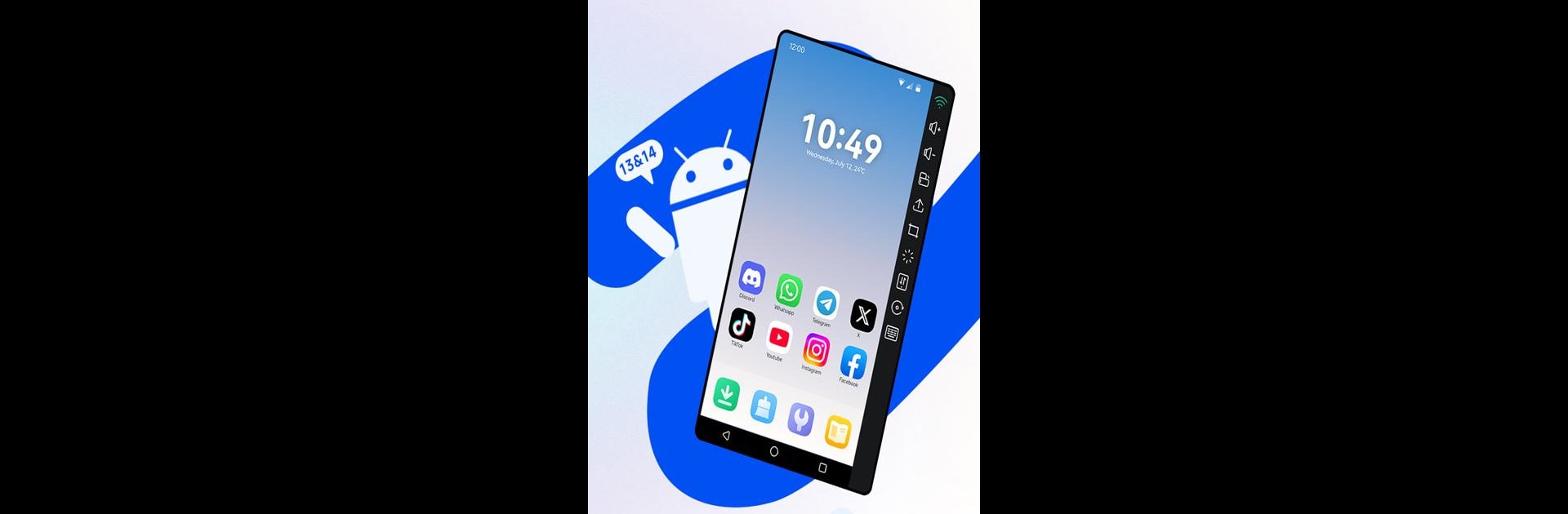Let BlueStacks turn your PC, Mac, or laptop into the perfect home for VMOSCloud-Android Cloud Phone, a fun Tools app from Minical.
About the App
VMOSCloud-Android Cloud Phone by Minical is your go-to tool for managing multiple social media accounts, gaming, and accessing global apps seamlessly in the cloud. With its high-tech data centers and smart network optimization, expect smooth operations without straining your device. You’ll enjoy the freedom to run numerous apps, automate tasks, and control your device remotely, all from the comfort of your PC with BlueStacks.
App Features
Effortless Multi-Instance Usage
– Utilize native Android system features for simple multi-instance management, conserving local resources while keeping your device performance top-notch.
24/7 Stable Cloud Operation
– Cloud hosting guarantees uninterrupted functionality, free from power or network issues, enabling efficient task automation.
Ultra-Low Latency for a Smooth Experience
– Benefit from global high-performance servers offering a stable, low-latency experience for gaming and app use.
Efficient Management for Increased Productivity
– Enhance your social media influence, dive into cloud gaming, or access global apps without location constraints.
Free Trial & Ideal for Cloud Computing
– An extended free trial lets you explore VMOSCloud’s capabilities and discover the perfect multi-instance solution for you.
Switch to BlueStacks and make the most of your apps on your PC or Mac.