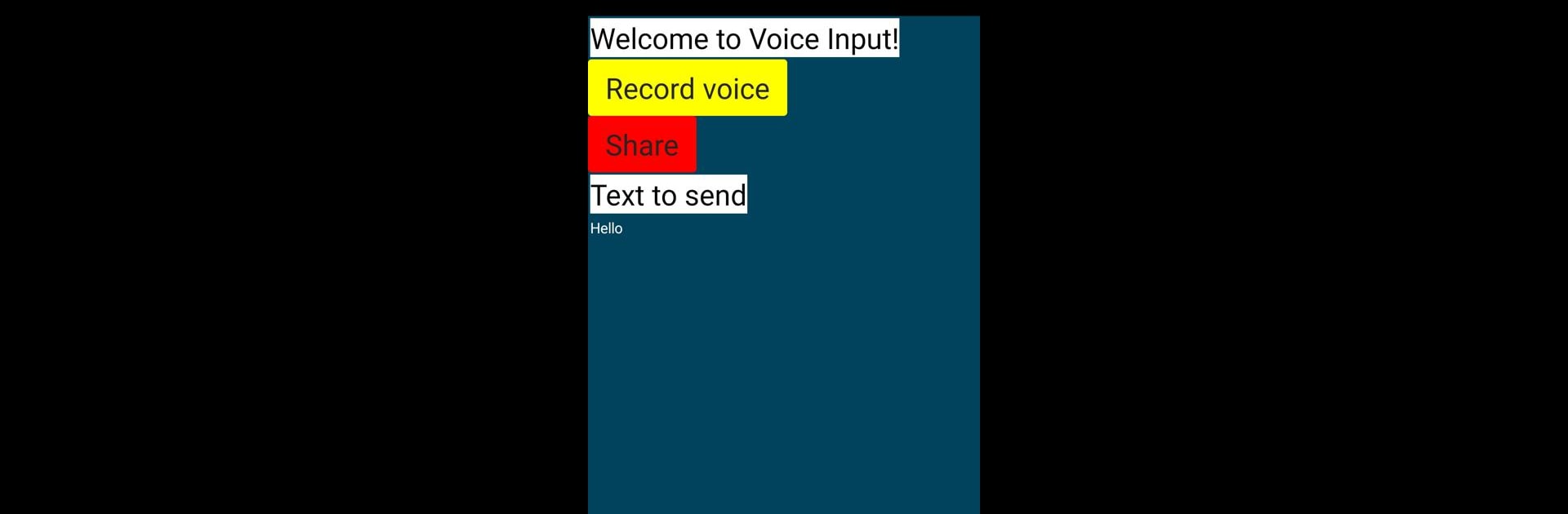Get freedom from your phone’s obvious limitations. Use Voice Input, made by Fedecraft509dev, a Tools app on your PC or Mac with BlueStacks, and level up your experience.
About the App
Ever wish you could skip all the typing and just say what you need? Voice Input brings speech-to-text right at your fingertips, so you can turn any spoken thought into a written message in seconds. Whether you have ideas to jot down, want to send hands-free messages, or just need to keep your notes organized, Voice Input makes it all feel pretty effortless.
App Features
-
Instant Speech-to-Text
Just talk, and watch your words appear as text instantly. It’s surprisingly smooth, so you can capture ideas, notes, or reminders without missing a beat. -
Edit and Format on the Go
Noticed a typo or want to tweak your thought? You can easily edit, adjust, and even format your text before saving or sharing it. -
Easy Sharing Across Platforms
Got something important to say? Send your transcribed messages straight to WhatsApp, or any other messaging app, without bouncing between screens. -
Transcripts You Can Save
Voice Input lets you organize and save your transcripts, turning fleeting ideas or important info into easy-to-find text—handy for students or anyone juggling multiple notes. -
Customizable Language and Accent Options
Set the app to recognize your preferred language or accent, giving you better accuracy whether you’re mumbling in the morning or talking a mile a minute. -
User-Friendly Controls
The interface keeps everything simple. If you’re using BlueStacks or just your device, getting started takes just a few taps. -
Perfect for Any Scenario
From quick reminders and message replies to organizing thoughts for work or study, Voice Input is that little tool you’ll wonder how you managed without.
Eager to take your app experience to the next level? Start right away by downloading BlueStacks on your PC or Mac.