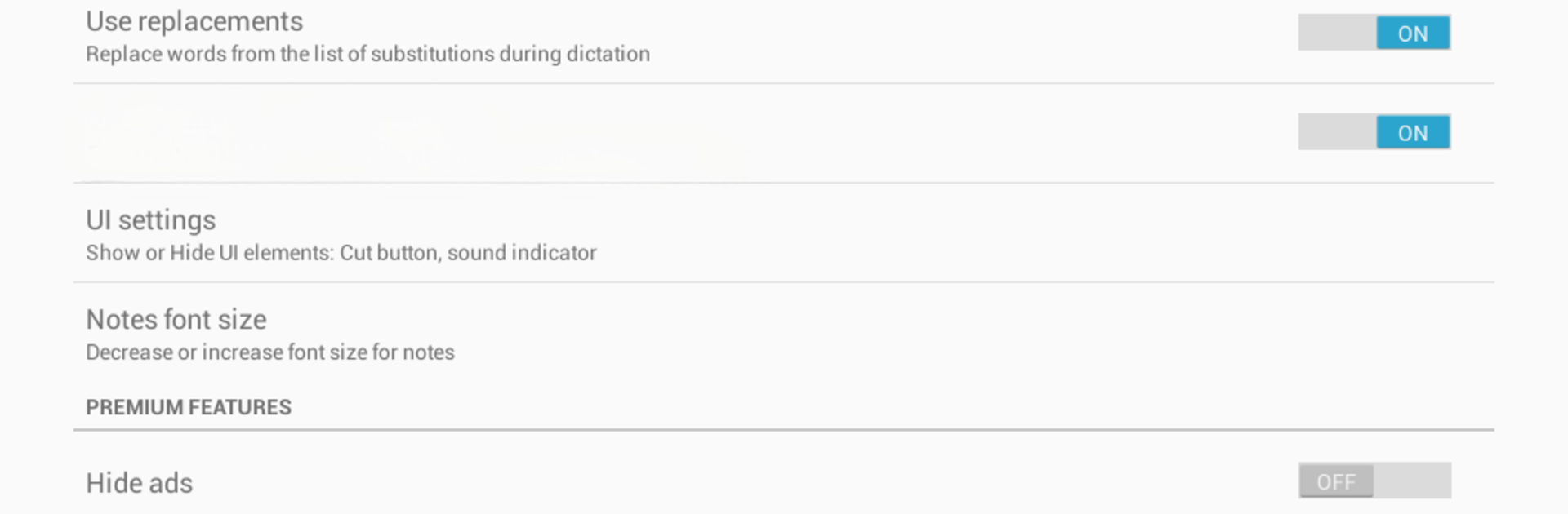Upgrade your experience. Try Voice Notebook – continuous speech to text, the fantastic Tools app from Simple Seo Solutions, from the comfort of your laptop, PC, or Mac, only on BlueStacks.
About the App
Ever wish jotting down thoughts was as easy as talking? Voice Notebook – continuous speech to text makes it simple—just speak your mind and let your words turn into text, no typing required. Whether you’re taking quick notes, drafting emails, or writing longer pieces, this app keeps up with your voice and helps you stay organized. It’s straightforward, flexible, and perfect if you want your ideas saved fast without any hassle.
App Features
-
Continuous Speech Recognition
No need to pause mid-thought—Voice Notebook listens as long as you’re speaking, so you can dictate entire notes in one go. -
Custom Word and Punctuation List
Got special words or phrases? Set up your own list so the app replaces and formats them just the way you want when you speak. -
Undo with a Tap or Your Voice
Made a slip? Undo your last voice input instantly, either by pressing a button or just saying the command out loud. -
Offline and Online Modes
Depending on your device, you can use the app without an internet connection. Handy for those times when Wi-Fi isn’t available. -
Automatic Capitalization
Let the app handle letter capitalization for you, so your notes look tidy without any extra effort. -
Word and Character Counter
Keep track of how much you’ve said—great for writing assignments or staying within word limits. -
Easy Note Export and Import
Save your notes right to your phone or send them to other text programs. You can also import existing files from file managers or Google Drive. -
Bilingual Input Support
Switch between two languages for voice input, making life easier if you’re juggling more than one. -
Widget for Quick Access
Start taking notes right from your home screen using the handy widget—no need to open the app first. -
Premium Perks
Upgrade for ad-free use, more dictation time with power-saving settings, “always on screen” for nonstop note-taking, sending notes with a single tap, live word counting, and Bluetooth support for dictation. -
Works with Google Voice Input
Make sure you have the Google app installed and up to date for smooth operation. The app uses Google’s voice input to transcribe your speech.
Using Voice Notebook – continuous speech to text by Simple Seo Solutions is even more convenient with BlueStacks if you prefer working from a desktop or laptop.
Switch to BlueStacks and make the most of your apps on your PC or Mac.