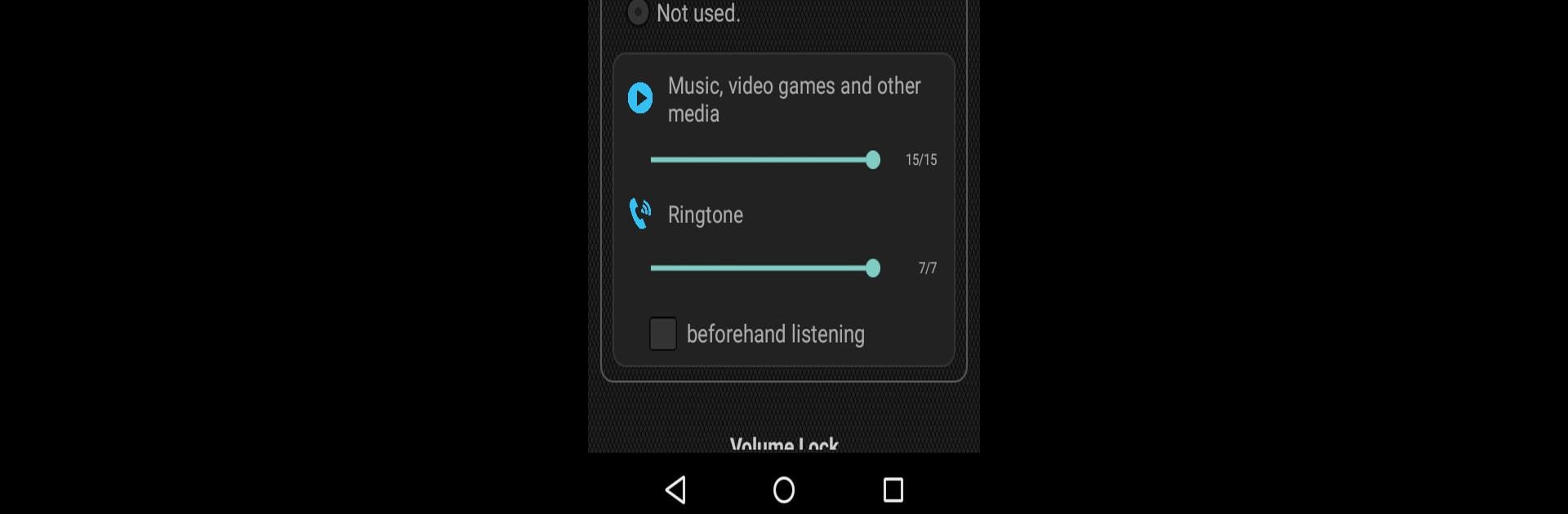Why limit yourself to your small screen on the phone? Run Volume Limiter, Volume Lock, an app by Captain Neoguri, best experienced on your PC or Mac with BlueStacks, the world’s #1 Android emulator.
About the App
Ever had your phone suddenly blast music louder than you expected? Or maybe your kid keeps turning up the volume at all the wrong times? Volume Limiter, Volume Lock, created by Captain Neoguri, is here to save your ears (and everyone else’s nerves). This handy tool runs quietly in the background, letting you take control over your device’s volume, no matter who’s holding it—or how.
App Features
- Set Maximum Volume Limits
- Decide just how loud your media, alarms, or ringtones can get. Set your own upper limits so nothing gets unexpectedly loud whether you’re at home, work, or out and about.
- Headset-Specific Controls
- Use headphones a lot? You can create a separate max volume just for when you’ve got your wired or Bluetooth headset plugged in—super handy if you’ve got sensitive headphones or just want to play it safe.
- Volume Lock (Freeze Mode)
- Don’t want any accidental changes? Lock the volume in place so it won’t budge, even if you (or your little one) tries to mess with the buttons. Great for keeping things quiet and predictable.
- Protects Little Ears
- Concerned about kids cranking up the sound? This app stops the volume from going above a safe level, so you won’t have to worry about loud noises hurting young ears.
- Pocket Protection
- Ever notice how your volume sometimes changes just from putting your phone in your pocket or bag? With Volume Limiter, Volume Lock, you can say goodbye to those surprises.
Curious how it feels to have total volume control from your PC? Try running Volume Limiter, Volume Lock with BlueStacks for even more flexibility.
Eager to take your app experience to the next level? Start right away by downloading BlueStacks on your PC or Mac.