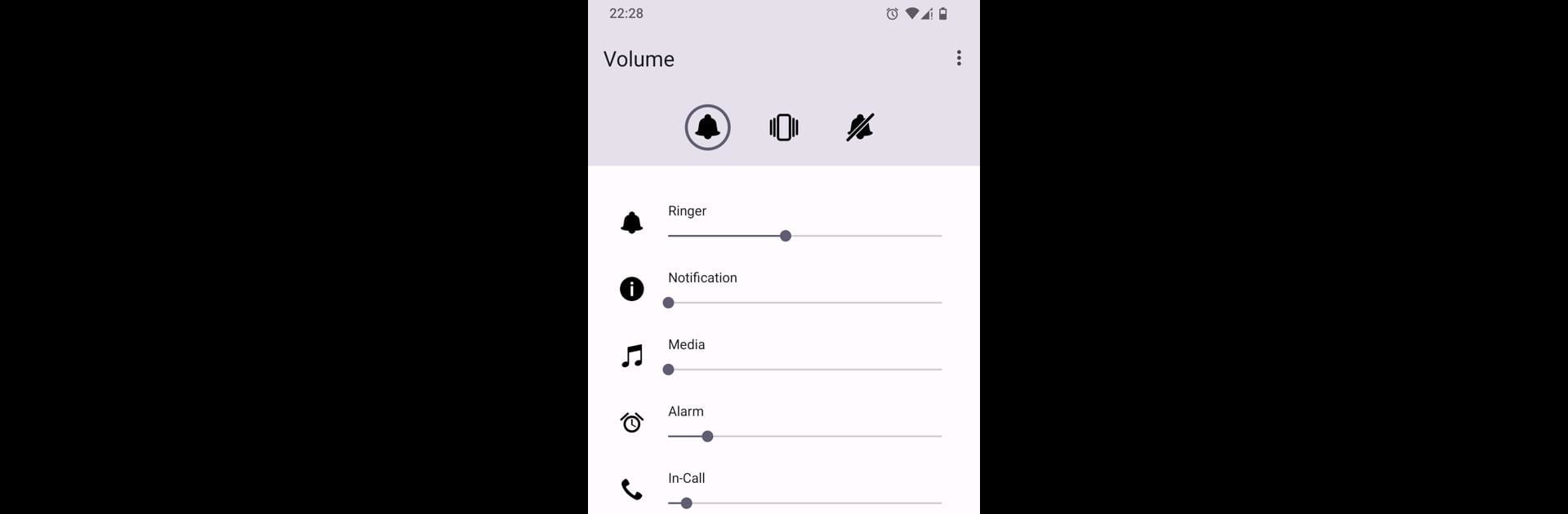Why limit yourself to your small screen on the phone? Run Volume Manager, an app by ByteHamster, best experienced on your PC or Mac with BlueStacks, the world’s #1 Android emulator.
So, Volume Manager is one of those apps that’s a lot more useful than it looks at first. It basically lets anyone control the different volume types on their device in a much easier way — like, music, calls, alarms, or whatever. There’s no need to go digging through settings menus. What’s really convenient is how you can set up shortcuts right on the home screen, so changing to a silent or loud setting takes just a tap. It feels very streamlined, and the whole thing runs without annoying ads or constant permission requests, which is rare.
Design-wise, it’s surprisingly nice. There’s a clean look to everything, and users can pick between dark or light themes depending on what’s easier on the eyes. Nothing flashy, just a solid, uncluttered design. On a PC using BlueStacks, it’s smoother to click around and set things up too, since there’s more space and mouse controls. For anyone who gets tired of fiddling with their volume every time they switch from music to calls, this app just keeps everything simple.
Big screen. Bigger performance. Use BlueStacks on your PC or Mac to run your favorite apps.