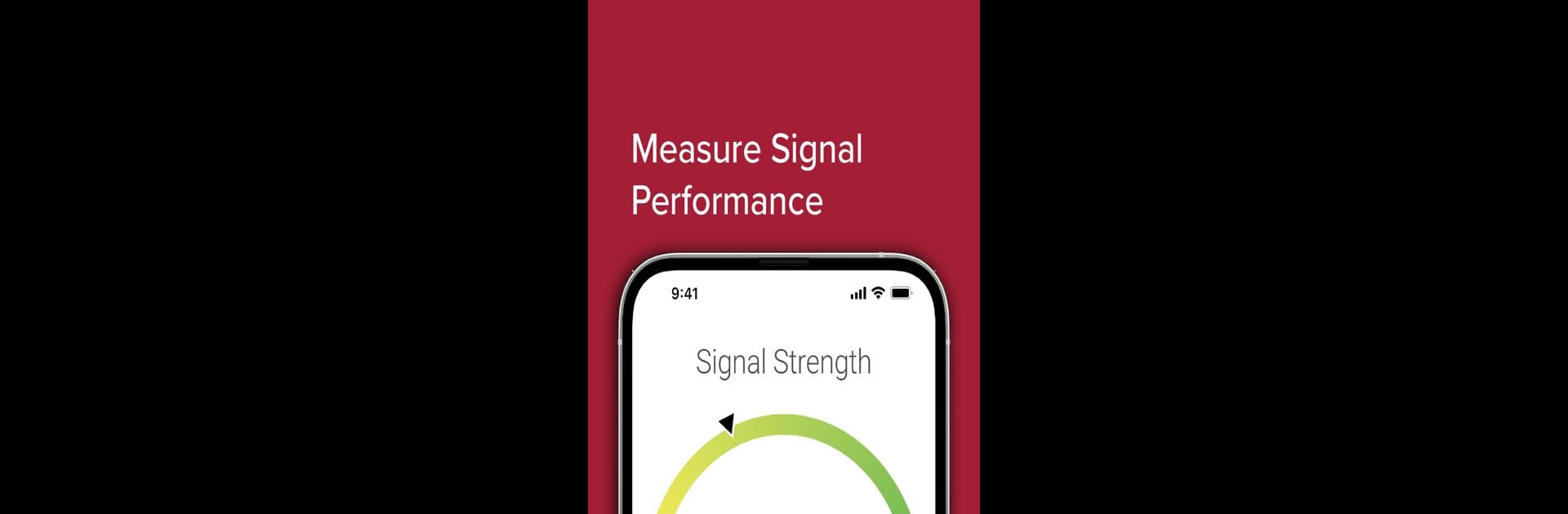Upgrade your experience. Try weBoost, the fantastic Tools app from Wilson Electronics, from the comfort of your laptop, PC, or Mac, only on BlueStacks.
About the App
weBoost from Wilson Electronics is here to help make dropped calls and weak signals a thing of the past. Whether you’re at home, at work, or on the road, this handy tool walks you through setting up your own cell signal booster with zero guesswork. You’ll get real-time feedback and clear instructions every step of the way. Expect smoother calls, snappier texts, and stronger data connections—no technical expertise required.
App Features
-
Easy Signal Testing
Check your cell signal strength with just a tap. You’ll know exactly where things stand, both before and after using your booster. -
Cell Tower Finder
Unsure where your nearest tower is? The app helps you spot it, so you can figure out the best spot to set up your weBoost device. -
Guided Setup
Confused by wires and blinking lights? The app walks you through each installation step, making it simple whether you’re indoors, at the office, or in your vehicle. -
Helpful How-To Videos
Sometimes you just need to see things in action. Quick tutorial clips are right there if you want a little extra help. -
All Networks Supported—Yep, Even 5G
The booster works with every network you throw at it, including the newest 5G options. -
Compare Before & After
Instantly see the difference in your signal strength once everything’s up and running.
You can even use weBoost on your computer with BlueStacks for that extra screen space during setup.
Eager to take your app experience to the next level? Start right away by downloading BlueStacks on your PC or Mac.