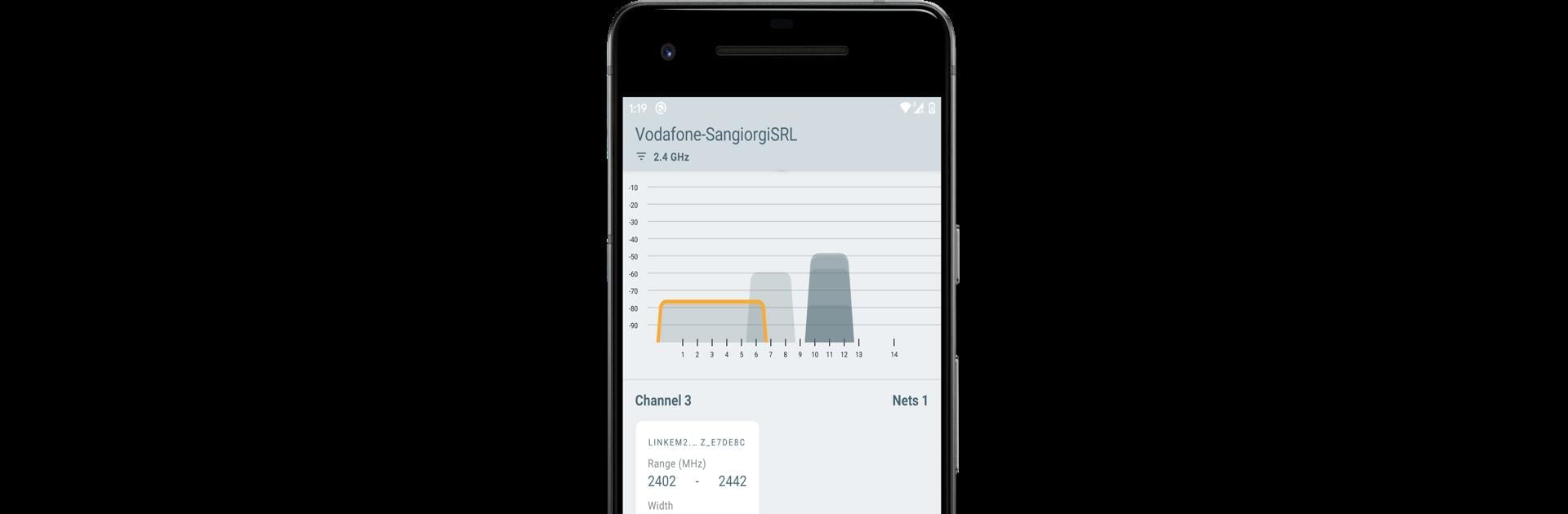Get freedom from your phone’s obvious limitations. Use WeeNet – Network Tool, made by Sangiorgi Srl, a Tools app on your PC or Mac with BlueStacks, and level up your experience.
About the App
Ever wondered who else is hanging out on your Wi-Fi, or why your internet crawls when you need it most? WeeNet – Network Tool by Sangiorgi Srl is your go-to solution when you want a clearer picture of what’s happening with your wireless networks. Whether you’re just a little curious or a bona fide network geek, this app helps you spot connected devices, check up on your connection speed, and even see if your neighbors are hogging the best channels.
App Features
-
Wireless Network Scanner
Quickly see all wireless networks in range—no more guessing which Wi-Fi signals are nearby. You can toss on a variety of filters, making it easier to focus on just what matters to you. -
Channel Visualization
Tired of channel overlap slowing you down? The app shows all occupied wireless channels visually, so you can easily pick the best spot for your router. -
Connected Devices List
Get the full list of devices currently riding your local network. See details like Hostname, IP address, and MAC address, using NetBIOS and UPnP for deeper insights. -
Network Speed Test
Find out your actual download and upload speeds—sometimes those numbers from your provider aren’t the full story. -
Troubleshooting Tools
Ever asked yourself if someone’s secretly using your Wi-Fi, why your network isn’t working in that one room, or if your speed matches what you’re paying for? WeeNet’s got answers.
If you want to run all these tools comfortably from your PC or Mac, you can launch WeeNet – Network Tool using BlueStacks and see everything on a bigger screen.
BlueStacks gives you the much-needed freedom to experience your favorite apps on a bigger screen. Get it now.