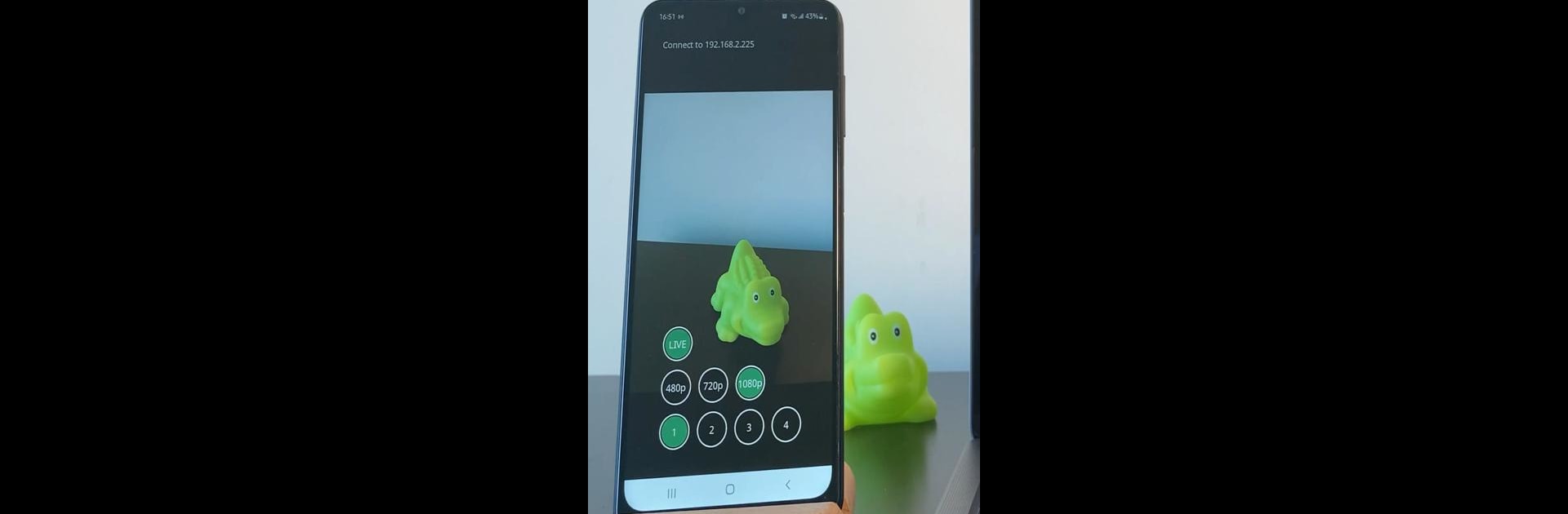Get freedom from your phone’s obvious limitations. Use WFH Webcam, made by Red Panda Tea Company, a Tools app on your PC or Mac with BlueStacks, and level up your experience.
About the App
WFH Webcam, crafted by Red Panda Tea Company, seamlessly streams video from your phone to your desktop via Wi-Fi. Stuck in a tangle of cables? Not with this app! Get smooth, cable-free video streaming in high definition, making it a perfect tool for recording or video conferencing.
App Features
-
Wireless Streaming Freedom
Stream video straight from your phone to your desktop over your local Wi-Fi network. No more USB cable chaos, just pure mobility. -
High-Definition Clarity
Enjoy crisp, clear video at resolutions up to 1080p and bit rates up to 10 Mbps. That’s some serious pixel love! -
Universal Compatibility
Your virtual webcam plays nice with all your beloved recording and video conferencing apps. It’s like having the Swiss army knife of webcams. -
Battery-Saving Magic
Thanks to hardware acceleration, enjoy efficient video encoding and decoding without draining your phone’s battery. Use it for hours.
Streamlined for convenience, discover these features on BlueStacks!
BlueStacks gives you the much-needed freedom to experience your favorite apps on a bigger screen. Get it now.