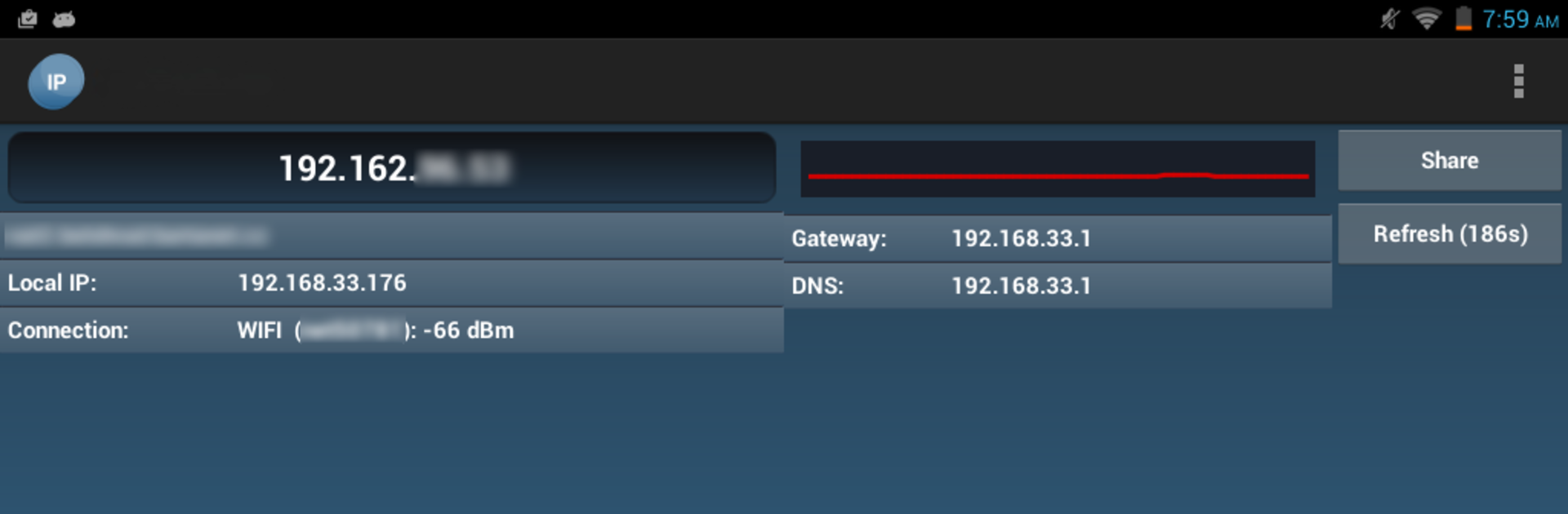Multitask effortlessly on your PC or Mac as you try out What is my IP address, a Tools app by Webprovider on BlueStacks.
About the App
Ever wondered what your current IP address is, or curious about some of the behind-the-scenes details of your network connection? What is my IP address by Webprovider makes it super easy to check all that in just a few taps. It’s straightforward and quick—no tech jargon or confusing menus. Whether you’re troubleshooting your network or just like knowing what’s going on with your connection, this handy tool’s got you covered.
App Features
-
Instant External IP Check
See your external IP address (both IPv4 and IPv6) without any fuss. Find out exactly what the internet sees when you go online. -
Hostname Revealer
Get your device’s hostname right within the app. Sometimes it’s nice to know how your network identifies your device! -
Local IP Display
Curious about the address your device uses on your own Wi-Fi or LAN? The app shows your local IP, making it easy to sort out what’s happening inside your network. -
Gateway & DNS Info
Need more details? You’ll find your gateway address and the DNS servers your device is using. Perfect for those times when you want a deeper look. -
Wi-Fi Signal Strength Chart
If you’re using Wi-Fi, there’s a simple graph that tracks your wireless signal strength as you move around. Handy if you’re tweaking your router position or just seeing where the signal drops.
You can also try out What is my IP address on your PC or Mac using BlueStacks, for an even bigger and clearer view of these details!
BlueStacks gives you the much-needed freedom to experience your favorite apps on a bigger screen. Get it now.