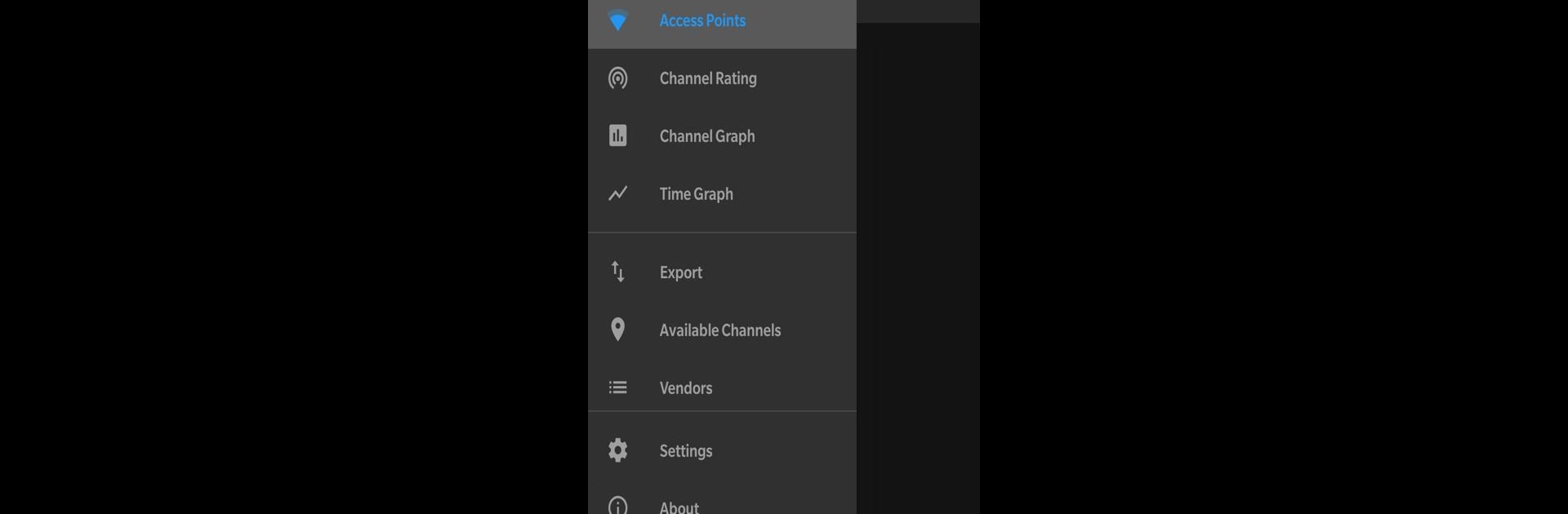Get freedom from your phone’s obvious limitations. Use WiFi Analyzer (open-source), made by VREM Software Development, a Tools app on your PC or Mac with BlueStacks, and level up your experience.
About the App
Ever wondered why your WiFi seems slow, or why the signal keeps dropping in certain rooms? WiFi Analyzer (open-source) gives you a clear look at how your wireless network and nearby networks are really performing. Made by VREM Software Development, this handy Tools app shows you the “behind-the-scenes” details—letting you spot crowded channels, weak signals, or interference. Whether you’re at home, in an office, or somewhere in between, this app helps you get the most out of your WiFi with honest, easy-to-read info.
App Features
- See Nearby Networks: Instantly spot all WiFi access points close to you—useful for figuring out if your neighbor’s router is fighting with yours for space.
- Channel Strength Graphs: Check out colorful graphs showing how strong each network’s signal is across various channels. It’s way easier to pick the right channel when you can actually see the competition.
- Signal Tracking Over Time: Ever notice your signal seems fine one minute, then drops? Track your WiFi’s strength over time and spot those annoying slowdowns.
- Detailed Network Analysis: The app ranks how good each WiFi channel is, making it easier to pick a better one for your router setup.
- Wide Band Support: Get info on 2.4 GHz, 5 GHz, and even 6 GHz WiFi bands (as long as your device can handle them).
- Access Point Insights: See both simple and more detailed views of each access point, and even estimate how far they are from where you’re standing.
- Data Export: Need to share network info or keep a backup? You can export details about all detected access points whenever you want.
- Custom Themes: Match the app to your mood or lighting with dark, light, and system-based themes.
- Pause and Resume: Pause the live scanning if you want to focus on a moment or save battery—then start things up again with a tap.
- Filter What Matters: Sort networks by band, signal strength, security level, or SSID. Hunting for something specific? Filters make it easy.
- Vendor Lookup: Curious who makes that mystery router popping up nearby? Look up device vendors right in the app.
- Privacy Friendly: No ads, no tracking, no sneaky permissions—WiFi Analyzer (open-source) doesn’t need your data or your WiFi password and never connects outside your device.
- No Internet Needed: You don’t even need a live internet connection for the app to work, so your info stays with you.
And if you’d rather use it on a bigger screen, running WiFi Analyzer (open-source) through BlueStacks is totally an option.
Eager to take your app experience to the next level? Start right away by downloading BlueStacks on your PC or Mac.