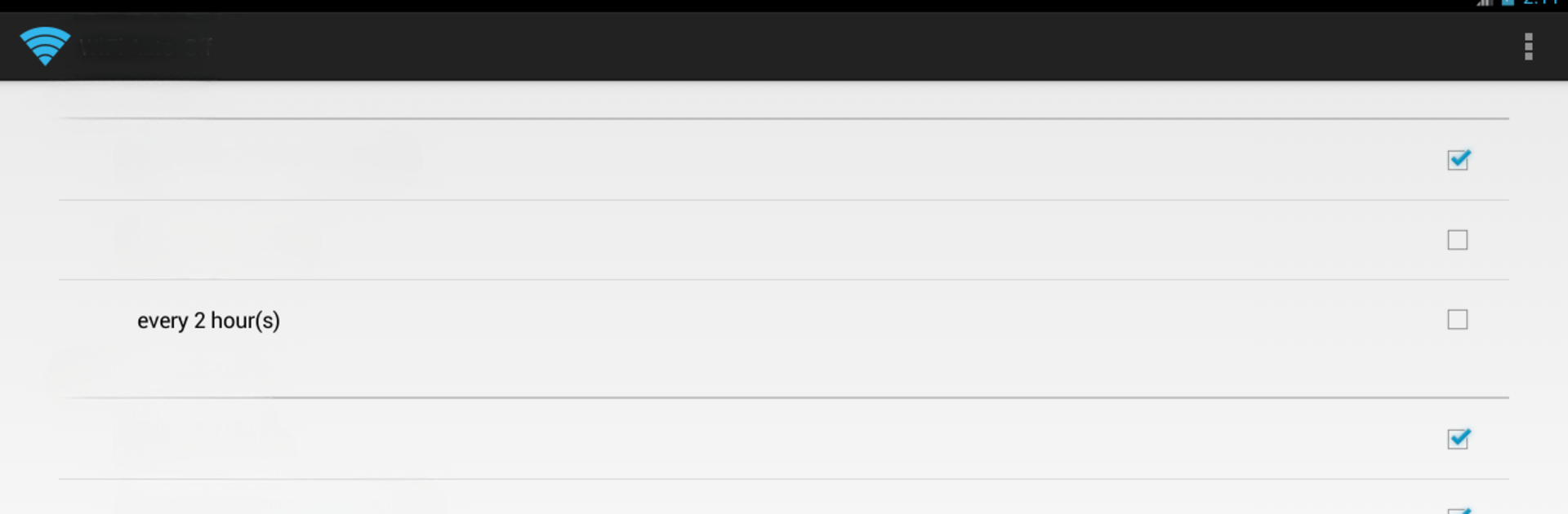Multitask effortlessly on your PC or Mac as you try out WiFi Automatic, a Tools app by j4velin on BlueStacks.
About the App
Let’s face it: battery life is always at a premium. WiFi Automatic by j4velin is a handy little tool designed to help you squeeze more time out of your device by managing when your WiFi is on or off—without you having to lift a finger. Whether you’re running errands, heading to work, or just lounging at home, the app quietly takes over the WiFi switch, so you can worry less about wasted charge. If you’re into boosting efficiency and hate dealing with random battery drains, this one’s for you.
App Features
-
Smart WiFi Control
No more toggling WiFi on and off all day. WiFi Automatic turns your connection on when you need it, and shuts it off when you don’t, trimming unnecessary battery use in the background. -
Custom Triggers
Want your WiFi to fire up as soon as you unlock your phone or arrive at a certain place? Just set your conditions and let the app handle the rest. Pretty straightforward—and a bit of a time saver, too. -
Location-Based Activation
The app can flip your WiFi switch when you reach specified locations (as long as your phone’s got the hardware for it). Super helpful if you bounce between home, office, and coffee shops. -
Network Scanning
WiFi Automatic checks for available networks and connects if it finds a match. If nothing’s available, it turns WiFi back off, so your phone’s not endlessly searching in the background. -
Easy on the Battery
By having your WiFi only on when it’s actually useful, you keep your phone alive for longer. No more running down the battery just because your device keeps hunting for networks. -
Open Source
Curious about how everything works under the hood? WiFi Automatic is open source, so anyone with the skills can take a peek or contribute. -
BlueStacks Compatibility
For those who like to handle tools from their PC, WiFi Automatic plays nice with BlueStacks, giving you flexibility for how you manage your WiFi behind the scenes.
BlueStacks brings your apps to life on a bigger screen—seamless and straightforward.