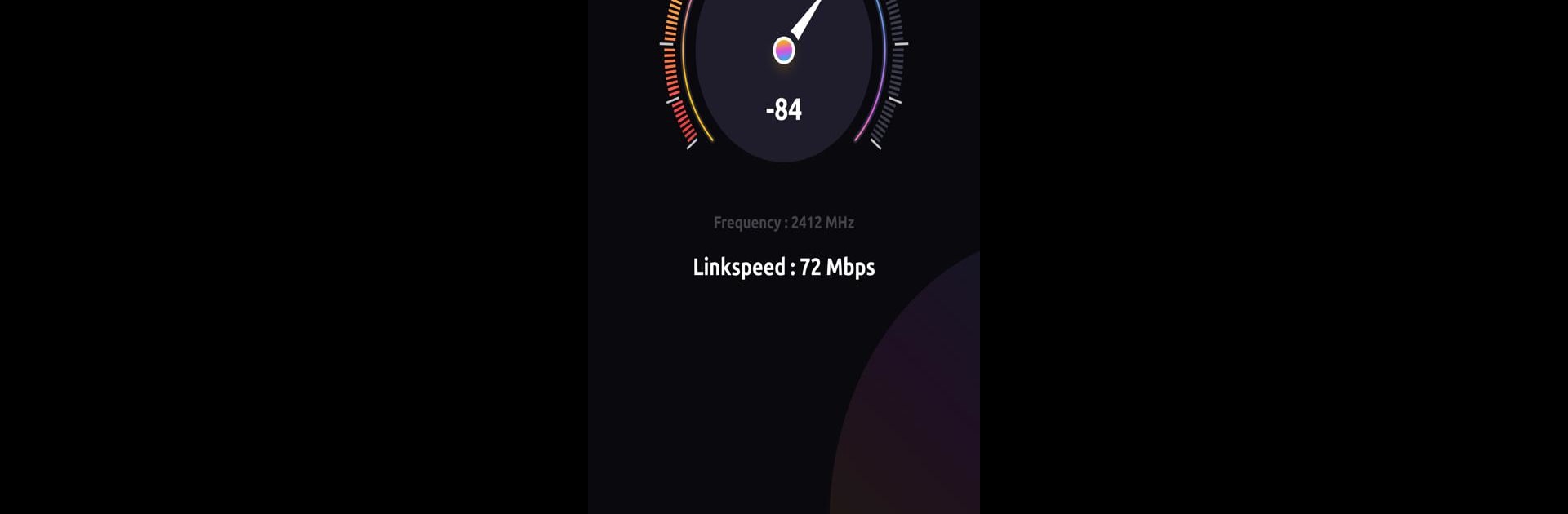Upgrade your experience. Try WiFi Explorer & Data Wi-Fi Monitor, the fantastic Tools app from Kraph Tech, from the comfort of your laptop, PC, or Mac, only on BlueStacks.
About the App
If you’re the type of person who likes to see exactly what’s happening with your Wi-Fi, WiFi Explorer & Data Wi-Fi Monitor could be just your thing. It’s a straightforward Tools app from Kraph Tech that lets you really get behind the scenes of your wireless network. Whether you want to keep an eye on which devices are connected, track your internet speeds, or keep tabs on your monthly data usage, this app gives you the info you need—all without feeling complicated or overwhelming.
App Features
-
Wi-Fi Details at a Glance
Quickly check your current Wi-Fi connection’s details, like your speed, IP address, host information, operating frequency, and more—all on one screen. -
Nearby Wi-Fi Scanning
Looking for other available networks? The app scans for all nearby Wi-Fi options so you can see what’s around and connect with just a tap. -
Live Signal Strength
Not sure if your Wi-Fi signal is strong enough where you are? See your connection strength in real time, so you’ll know whether to move closer to the router or not. -
See Devices on Your Network
Ever wonder who else is on your Wi-Fi? Get a list of all devices currently connected to your home or office network, so surprises are a thing of the past. -
Ping and Network Tools
Use the built-in ping feature to test if specific sites or IP addresses are reachable, helping you figure out if the problem’s with your connection or somewhere else. -
Track Monthly Data Usage
Keep an eye on how much internet you’re using, both on mobile data and Wi-Fi, so you don’t go over your monthly limit accidentally. -
Port Scanner
Curiosity about open ports on a device or server? This tool can help you check and get quick details. -
Trace Route Functionality
Want to know how your data travels across networks? Use trace route to see the possible paths and delays for your online packets as they make their way to their destinations. -
Whois Lookup
Get registrar, admin, and tech details for website domains in a snap, so you know who’s really behind that web address. -
DNS and Domain Tools
Look up domains, find IP addresses linked to them, and get quick DNS info when curiosity (or troubleshooting) strikes.
And if you like checking out these kinds of tools on a bigger screen, you can even run WiFi Explorer & Data Wi-Fi Monitor on BlueStacks. Just a little extra convenience for your network-exploring adventures.
Big screen. Bigger performance. Use BlueStacks on your PC or Mac to run your favorite apps.