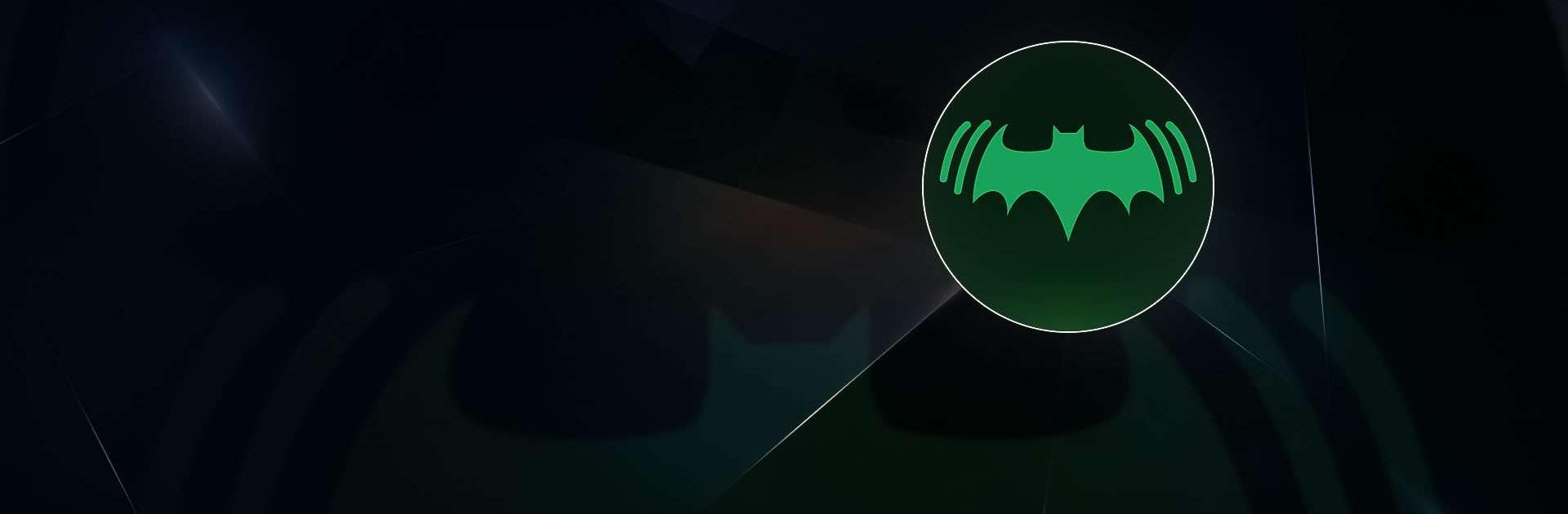WiFi Moho is a Tools app developed by ruijie. BlueStacks app player is the best platform to play this Android game on your PC or Mac for an immersive gaming experience.
WiFi Moho is a professional app that helps you optimize and improve the performance of your Wi-Fi network. With Moho, you can easily check the network security, internet access experience, and signal quality of your Wi-Fi. The app provides a clear overview of your network’s performance, so you can identify any issues and take appropriate measures to improve it.
Moho comes with a range of tools and features to help you get the most out of your Wi-Fi network. You can use the app to learn about interference and signal strength, which can help improve the stability and reliability of your network. With stronger Wi-Fi signals, you can enjoy faster internet speeds and smoother online experiences.
Moho also provides a range of professional wireless tools, such as roam test, ping, speed test, single-point test, and telnet. These tools make it easy to diagnose and troubleshoot any issues with your Wi-Fi network.
Best of all, Moho is a high-quality, ad-free app designed for expert-level use. Whether you’re a network administrator or just want to improve your Wi-Fi performance, Moho is the perfect tool for you.
Download WiFi Moho on PC with BlueStacks and start optimizing your Wi-Fi network.