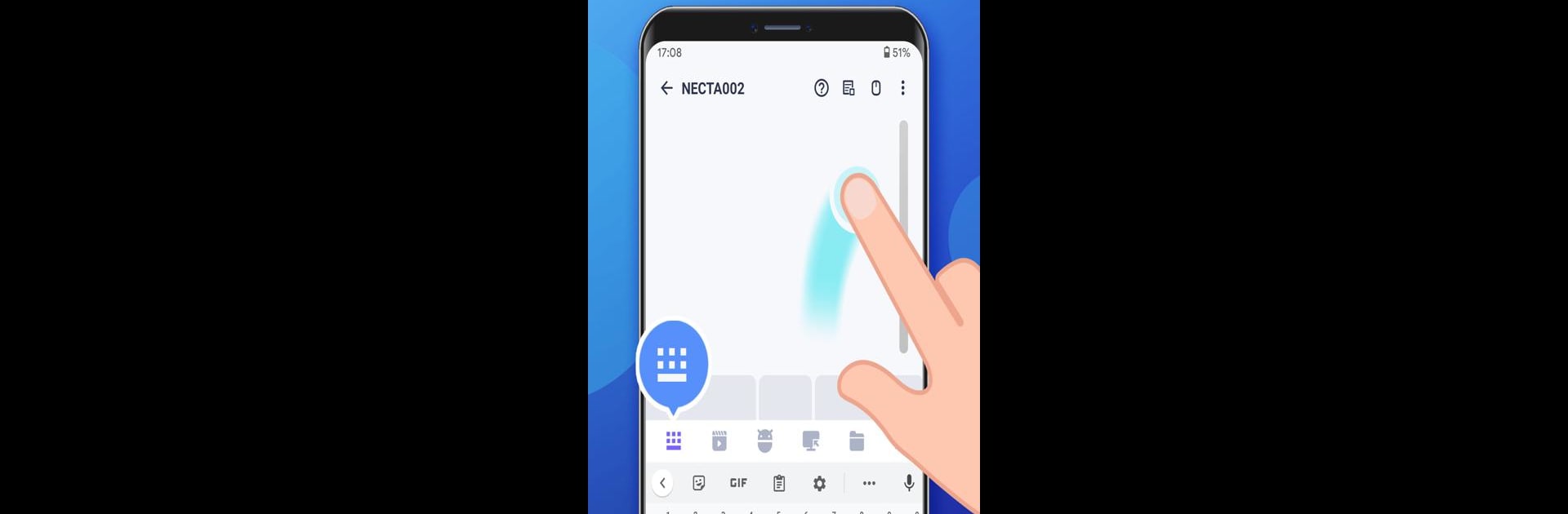Let BlueStacks turn your PC, Mac, or laptop into the perfect home for WiFi Mouse Pro, a fun Tools app from WiFi Mouse.
WiFi Mouse Pro is one of those handy apps that turns a phone into a wireless mouse and keyboard for the computer, and it works surprisingly well. People like using it with BlueStacks on a PC, especially since it doesn’t just stop at mouse and keyboard stuff—it also has a trackpad feel and even gives quick access to things like computer files, so browsing folders from the couch isn’t a hassle. There’s a media controller built in for the usual suspects, like YouTube, VLC, or Netflix, and it manages most of those without much extra setup. It lets users play around with remote desktop controls or switch over to launching apps from across the room, which is helpful for presentations or just when getting up feels like too much effort.
The app gives different modes, so the phone can act as a gamepad, a PowerPoint clicker, or even handle voice input. Multi-touch gestures and keyboard support for different languages make it flexible for more than just the basics—plus there’s a gyro mouse mode that responds to how the phone moves. The thing that stands out is how much it replaces: missing or broken mouse, keyboard, trackpad, universal remote, all from a single app. It even tries to tackle TV controls through infrared, as long as the phone supports it. Setting it up isn’t too hard, just needs the same WiFi and the little server on the computer, so nothing feels confusing. People end up using it for things like sorting files, playing PC games remotely (even stuff like Roblox), or just controlling their music or movies right from the phone. The versatility means it isn’t just a novelty—some end up using it every day instead of reaching for a dedicated remote.
BlueStacks brings your apps to life on a bigger screen—seamless and straightforward.