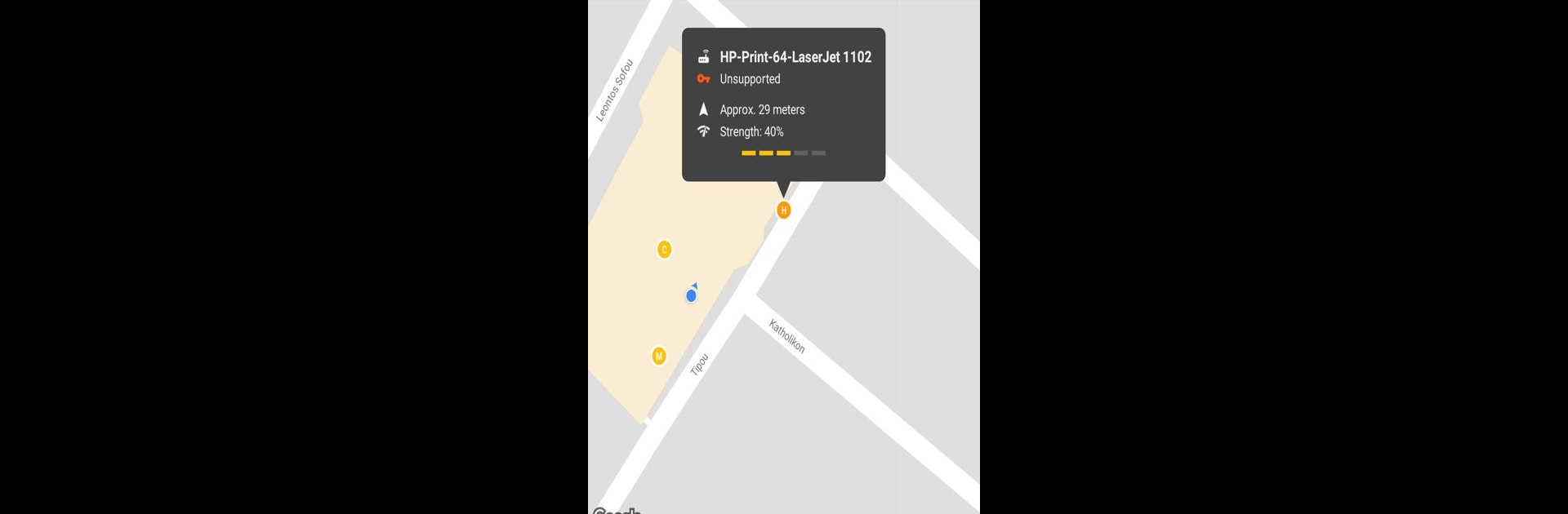Get freedom from your phone’s obvious limitations. Use Wifi Radar, made by Paul Girsas, a Tools app on your PC or Mac with BlueStacks, and level up your experience.
About the App
Looking to get a better handle on the WiFi networks buzzing around you? Wifi Radar by Paul Girsas takes the guesswork out of tracking and understanding nearby wireless signals. With an easy-to-read map and real-time tools, you can spot where WiFi networks actually are, figure out which ones have the strongest signals, and even see which channels might work best for your connection. Whether you’re tweaking your own network setup or just curious about what’s out there, this app’s got the tools to help.
App Features
-
Map-Based Network Finder
Check out a map that shows exactly where nearby wireless networks are physically located around you. It’s pretty handy when you want to know if there’s a signal just out of reach. -
360° Radar with Compass View
Spin around and watch the radar scan in all directions, using your phone’s compass to point you toward the strongest signals. You’ll see which networks are the closest and strongest as you move—kind of like a little WiFi detective tool. -
Signal Strength Analyzer
Pop open the live graph to compare signal strengths in your area. You can instantly see which networks are holding steady and which ones tend to drop off. -
Channel Checker
Wondering which channel is crowded and which is clear? The channel analyzer helps you figure out the best spot for your own Access Point, so you’re not competing with the neighbors for bandwidth.
If you want to get even more out of Wifi Radar, consider giving it a spin with BlueStacks for a bigger-screen view and easier navigation.
BlueStacks gives you the much-needed freedom to experience your favorite apps on a bigger screen. Get it now.