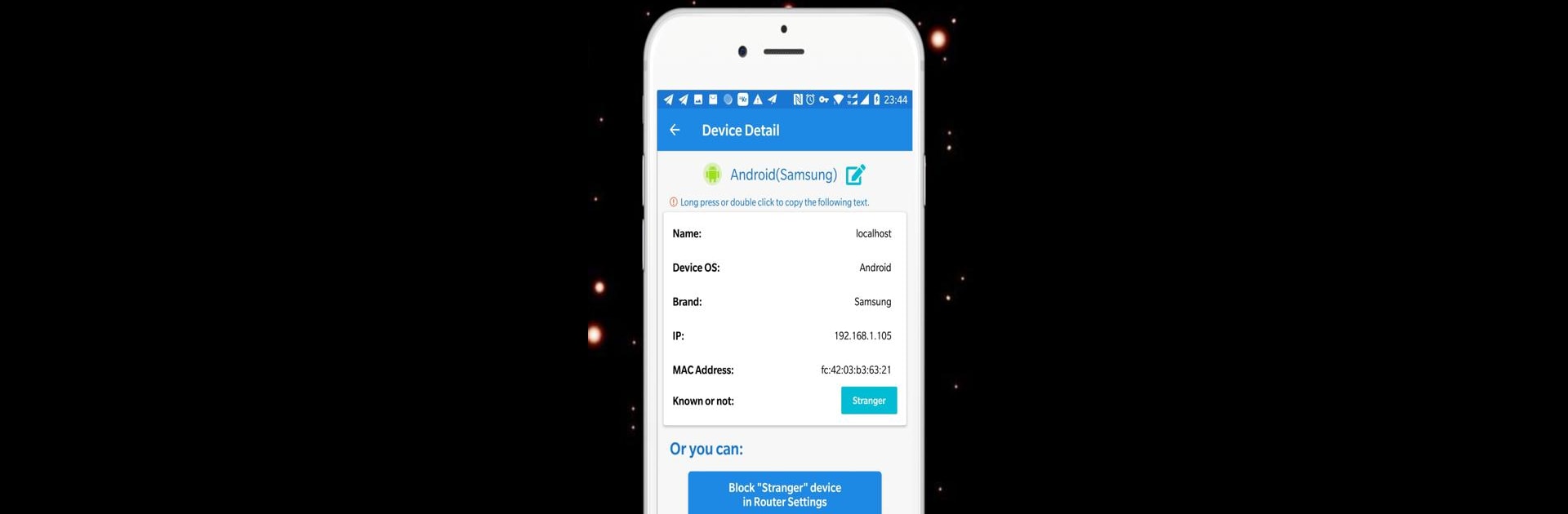What’s better than using WiFi Router Manager(No Ad) – Who is on My WiFi? by WiFi Router Manager – WiFi Repeater? Well, try it on a big screen, on your PC or Mac, with BlueStacks to see the difference.
About the App
Ever get curious about who’s using your WiFi or want to fine-tune your home network without digging through complicated menus? WiFi Router Manager(No Ad) – Who is on My WiFi? makes managing your WiFi simple and stress-free. Whether you’re protecting your connection or checking your internet speed, this handy tool from WiFi Router Manager – WiFi Repeater puts everything at your fingertips. And if you’re running Android tools on BlueStacks, it feels just as easy on your PC.
App Features
-
See Who’s Connected
Instantly find out which devices are hanging out on your WiFi network. No more wondering—just open the app and get a clear list. -
Quick Router Access
Skip the usual router login headache. Jump straight into your router’s settings right from the app, making changes or updates a snap. -
Real-Time Speed Checks
Check your WiFi and internet speed any time. The app gives you a quick read on your connection’s status, so you always know what’s up. -
Security Tools
Keep unwanted guests out with features that make spotting WiFi freeloaders easy. Block unknown users and protect your network with just a few taps. -
Signal Strength Meter
Want to know where your WiFi is strongest? The built-in signal checker helps you find the best spots in your home or workspace. -
Device & Router Compatibility
Works smoothly with most popular routers—TP-Link, D-Link, Netgear, Huawei, you name it. -
Handy Network Tools
Explore other tools like IP analysis and WiFi extender options, offering even more ways to keep your setup running just how you like it.
Switch to BlueStacks and make the most of your apps on your PC or Mac.