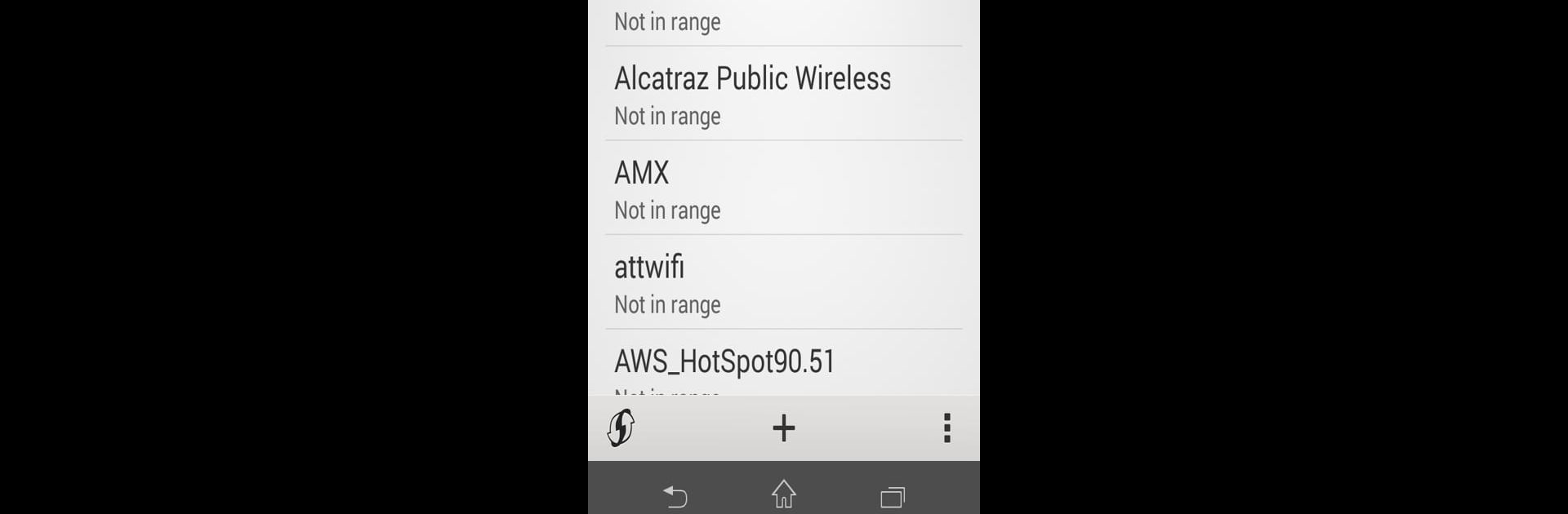What’s better than using Wifi Settings Shortcut by Philzapps? Well, try it on a big screen, on your PC or Mac, with BlueStacks to see the difference.
About the App
Ever get tired of digging through menus just to switch WiFi networks? Wifi Settings Shortcut from Philzapps is here to make your day just a bit smoother. This handy little tool gives you instant access to your WiFi settings with just one tap, no matter where you are on your device. Great for folks who bounce between networks—whether you’re working from a coffee shop, your home, or a friend’s place, changing connections gets a whole lot simpler.
App Features
-
One-Tap WiFi Access
Go straight to your WiFi selection screen in a flash. No more hunting around in Settings—just tap the app icon and you’re there. -
Skip the Menu Maze
Save yourself the hassle of clicking through endless device menus. This shortcut gets you right where you need to be, instantly. -
Especially Handy for Travelers
If you’re always moving or love trying out new hotspots, switching networks becomes super quick and painless. -
Simple, No Surprises
No complicated setup, no extra options to figure out—Wifi Settings Shortcut does exactly what it says it does. -
Works Smoothly Across Devices
It even functions well if you’re using tools like BlueStacks, so switching networks stays easy on PCs too. -
Lightweight & Fast
The app is tiny and won’t slow down your device. Just open, tap, and get connected.
Eager to take your app experience to the next level? Start right away by downloading BlueStacks on your PC or Mac.