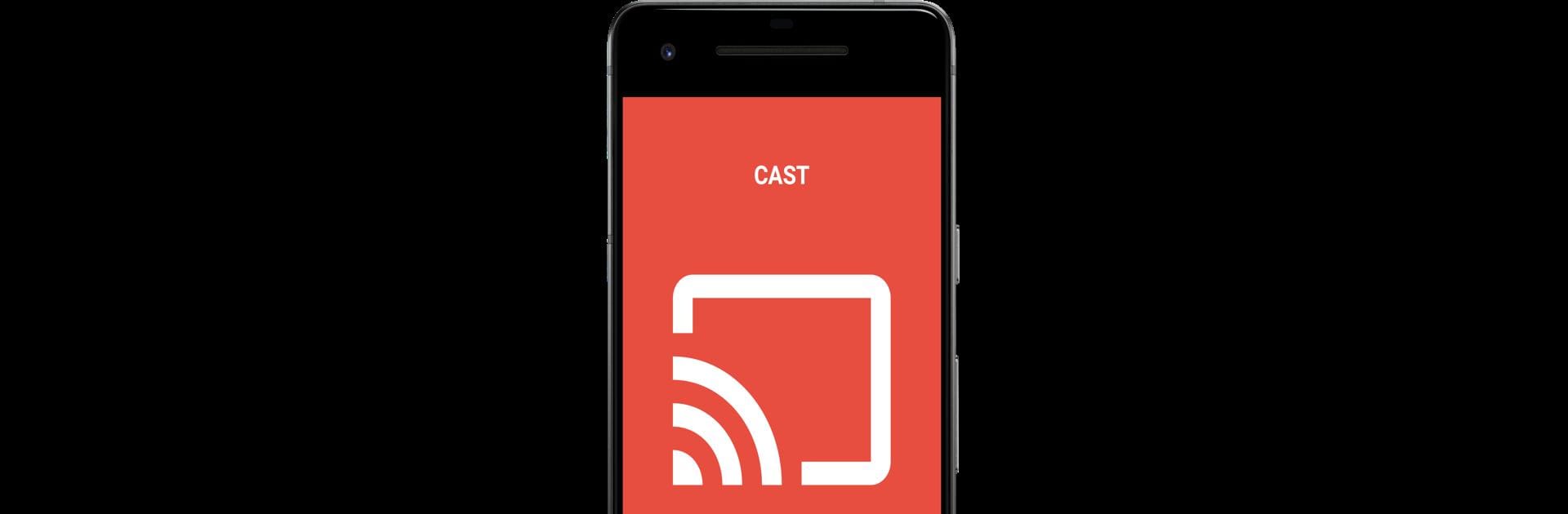Multitask effortlessly on your PC or Mac as you try out Wireless Display, a Tools app by The Tree Team on BlueStacks.
About the App
Wireless Display is your go-to tool when you want to share what’s on your Android device straight to your TV—no tangled cords, just a quick connection. Ever wish you could see your phone’s videos, photos, or even apps blown up on the big screen? That’s exactly what this app brings to the table. With just a few taps, you can mirror your screen and enjoy content on a TV that supports Wireless Display or Miracast. Perfect for relaxing at home or showing off a slideshow to friends or colleagues.
App Features
-
Easy Screen Casting
Connect your Android device to your TV wirelessly, as long as your TV supports Miracast or Wireless Display. Stream movies, play games, or present slides right from your phone, no hassle. -
Device Discovery
Quickly find and connect to TVs and wireless display devices on your Wi-Fi network. The app scans for available screens so you can get started fast. -
Customizable Phone Corners
Tweak how your phone’s screen corners look for a touch of personalization you might not expect in a tools app. -
Quick Access from Notification Bar
Need casting in a hurry? Enable fast access, so you can launch the app or adjust settings without searching through menus. -
Simple Setup Process
Just make sure your TV is on the same Wi-Fi network as your device, open Wireless Display, tap connect, and select your TV—that’s it. And it runs smoothly on many popular Android devices.
If you want an even easier casting experience, Wireless Display works great with BlueStacks on your computer, making it simple to get content up on a bigger screen.
Switch to BlueStacks and make the most of your apps on your PC or Mac.