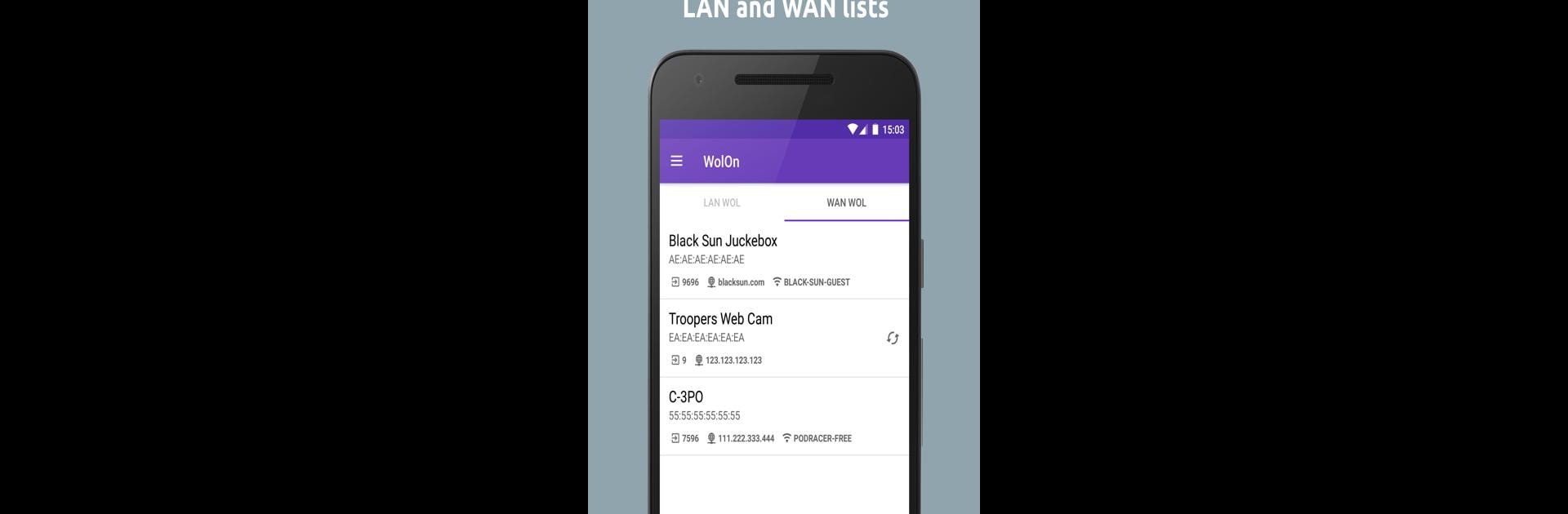Let BlueStacks turn your PC, Mac, or laptop into the perfect home for WolOn – Wake on LAN Widgets, a fun Tools app from Bitklog.
About the App
Ever wished you could turn on your computer, server, or even your NAS, right from your phone—no matter where you are? That’s what WolOn – Wake on LAN Widgets by Bitklog is all about. This smart little tool lets you wake up your devices over your home network or even when you’re out, just with a tap. Whether you’re running things at home or checking in remotely, it gives you total control, right from your pocket.
App Features
-
Quick Wake Over LAN & WAN
Fire up your devices whether you’re at home on Wi-Fi or halfway across the globe. WolOn makes it ridiculously simple to wake up any Wake on LAN-capable device. -
Handy Screen Widgets
Add widgets to your home screen for instant, one-tap wake-ups. No digging through menus—just tap and your computer’s up and running. -
Remote Commands via SSH
Need to do more? Remotely run SSH commands and turn your devices off or on, using either a password or a secure SSH key. It works smoothly with all sorts of authentication, including RSA and ED25519. -
Automation Integration
Plug WolOn into apps like Tasker, MacroDroid, or Automate. Set up triggers, automate tasks, or have devices wake up on a schedule—just the way you want. -
Status Monitoring & Auto Wake
Get notified if a device goes offline, and let WolOn try to wake it automatically. It’ll keep an eye on things, so you don’t have to. -
Wake Scheduling
Schedule regular wake-ups for your devices, perfect if you need your PC or server on at certain times—without having to remember every time. -
Network Scanning
Scan your local network to see which devices are available and ready to be managed. Super handy if you’ve got a bunch of stuff connected at home. -
Dark Mode & Streamlined Design
The app’s Material Design look feels modern, and you can switch to dark mode when you want something easier on your eyes. -
Energy Saver
Turn on your devices only when you need them and shut them down when you don’t, helping you save on electricity bills.
If you’re using BlueStacks, controlling devices via WolOn feels even more direct and convenient.
BlueStacks gives you the much-needed freedom to experience your favorite apps on a bigger screen. Get it now.