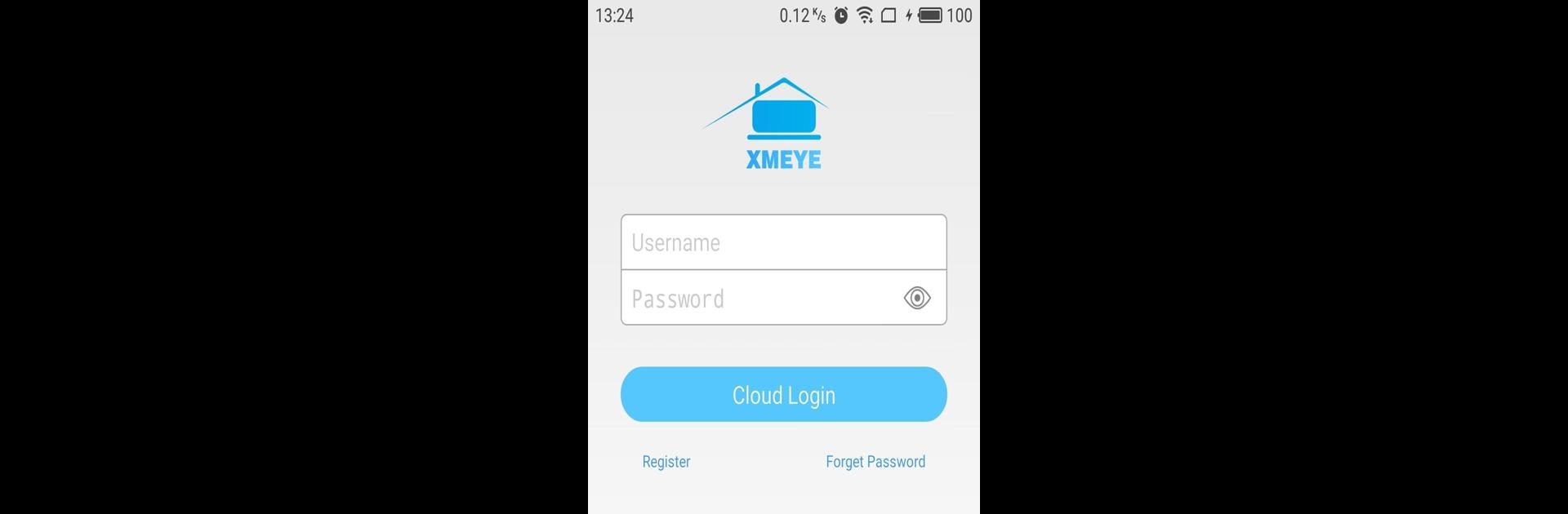Upgrade your experience. Try XMEye Pro, the fantastic Tools app from JFTECH CO., LTD., from the comfort of your laptop, PC, or Mac, only on BlueStacks.
About the App
XMEye Pro makes keeping an eye on your home or business feel simple, no matter where you are. This handy app (from JFTECH CO., LTD., in the Tools genre) lets you check your security cameras right from your phone. Whether you’re at work, traveling, or just somewhere out of sight, you’ll stay connected with what’s happening through smooth live video feeds.
App Features
-
Easy Cloud Access
Forget about complicated setup—just log in with your device’s serial number, and you’re ready to view your cameras in real time. -
Instant Live View
Watch what’s happening as it unfolds. The app streams live footage from all your connected IPC and DVR systems without any hassle. -
Remote Control
Not only can you watch—XMEye Pro lets you interact with your cameras too. Switch between different views, zoom in, or adjust settings right from your Android device. -
Smooth on Any Screen
Whether you’re checking in on your phone or running XMEye Pro with BlueStacks for a bigger view, monitoring stays crisp and clear. -
Secure Monitoring
All your video feeds are protected through cloud-based technology, so your privacy gets top priority whenever you log in.
It’s all about staying in the know, easily and securely.
Big screen. Bigger performance. Use BlueStacks on your PC or Mac to run your favorite apps.