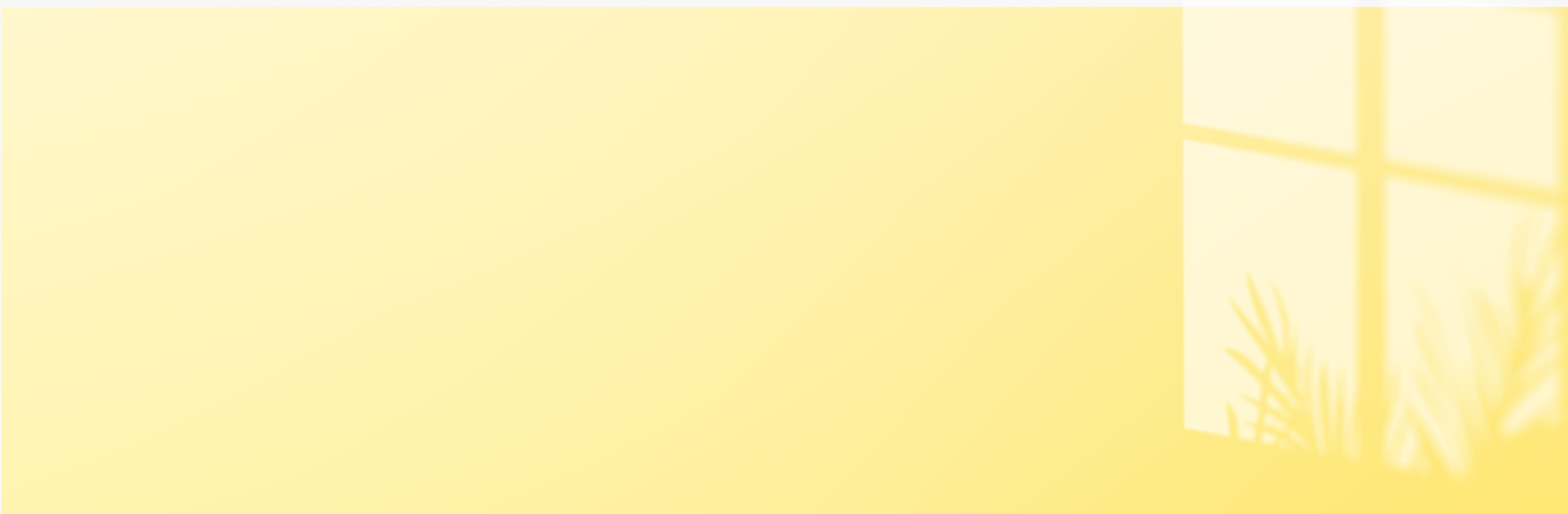Get freedom from your phone’s obvious limitations. Use Yale View, made by Assa Abloy Ltd, a Tools app on your PC or Mac with BlueStacks, and level up your experience.
Yale View is a straight-up security viewer for Yale cameras and DVR kits, not fancy, just focused. It supports a bunch of their gear like the 720p and 1080p indoor cams, the Full HD models, the 4MP outdoor Smart Home camera, the pan and tilt indoor cam, the all-in-one indoor or outdoor unit, plus the front door camera with light and siren. It also hooks into the 2 or 4 camera CCTV kits, including the 4MP sets. Setup is simple enough once the trick is known: scan the QR code on the camera or DVR itself, not the one on the box, and it pairs fast. It is picky about hardware though. Only Yale DVRs play nice.
Day to day, it lets someone watch up to four cameras on one screen, jump into live feeds, scrub back to recordings, and grab snapshots or short clips right inside the app. Motion alerts come through when there is activity, which is helpful for a front door or driveway. Streaming works on WiFi and mobile data, but video will eat allowance, so that can mean extra charges if a plan is tight. On a PC with BlueStacks, the four-up view feels way easier to manage, the bigger screen helps, and using a mouse to drag timelines or pan and tilt is just cleaner. Performance mostly depends on the network. When the connection is solid, the app stays out of the way and does the job.
Eager to take your app experience to the next level? Start right away by downloading BlueStacks on your PC or Mac.